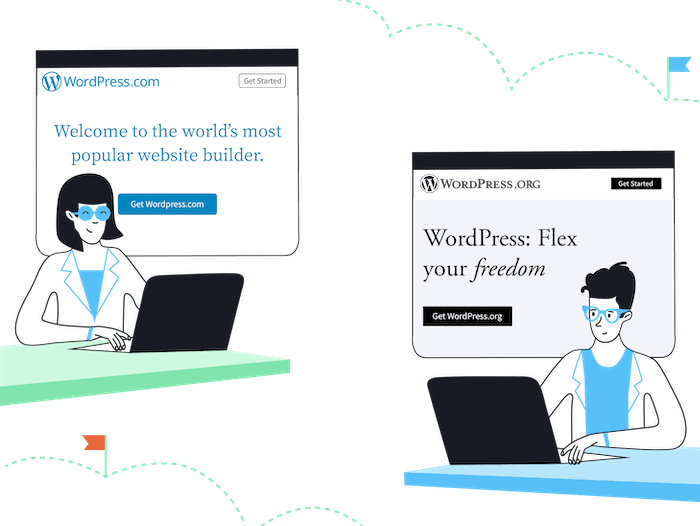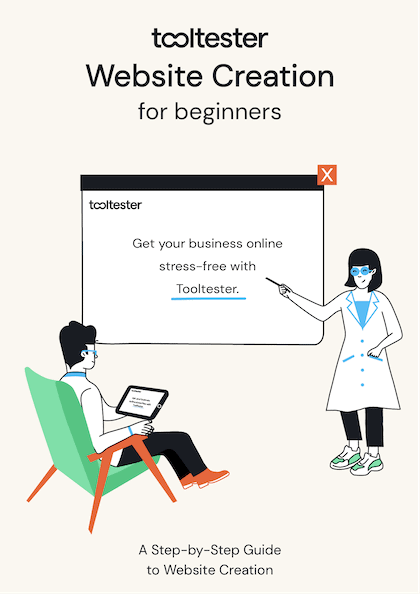Tooltester is supported by readers like yourself. We may earn an affiliate commission when you purchase through our links, which enables us to offer our research for free.
When I first started comparing website builders, I used to just write “WordPress” in my reviews.
This led to some confusion.
Some people asked if I meant WordPress.com or WordPress.org, and to be perfectly honest, I always had trouble remembering which one was which.
So at WebsiteTooltester, we came up with this cool mnemonic:
- WordPress.com is completely managed by Automattic, the company behind WordPress.com.
- WordPress.org makes you organize the hosting and software installation.
Pretty useful, right?
But that still won’t give you a clear answer about which one is right for your website. This is why this article will dive deep into the pros and cons of WordPress.com vs WordPress.org by comparing prices, features, and ease of use.
4 Minute Video Walkthrough
> To learn more about WordPress.com’s free and paid plans, check out our WordPress.com pricing guide.
> Try out WordPress.com here or WordPress.org with Siteground.
Main Things to Understand About WordPress
WordPress is a program, or software, designed to let you build websites, blogs and online stores. It runs online, so it’s often referred to as a web application. You might also hear the name CMS (for Content Management System) because it lets you do just that: upload and manage media, text, blog posts and ecommerce products online.
The key point is that it’s completely free and opensource. So anyone can download WordPress and use it.
And it’s also both powerful and popular. It’s estimated that 39.5% of all sites on the Internet use WordPress. You can use it in 50 languages, and is still growing at a rapid pace, which is crazy considering it was only launched in 2003.
The final point relevant to our comparison: whether you use WordPress.com or WordPress.org, you will be using the WordPress software. Which brings us to….
The Main Difference Between WordPress.com and WordPress.org
A WordPress.com website is completely hosted by Automattic. Choose a free or paid plan, and the software, domain, and servers are managed by them. WordPress.org only lets you download the software. You then need to organize its installation on a domain you own and manage hosting yourself.
What’s the right platform for you? A quick summary
| Category | WP.com | WP.org |
|---|---|---|
| 1. Setup and Installation | Very Easy | Difficult |
| 2. Ease of use | Very Easy | Moderate |
| 3. Design and Customization | Full flexibility only on Premium plan and higher | Very flexible |
| 4. Features and Plugins | Access to plugins only on Business and eCommerce plans | Access to all plugins |
| 5. Blogging | Excellent | Excellent |
| 6. Online Stores | WooCommerce integration only on Business and eCommerce plans | Full control |
| 7. Monetization | Somewhat restrictive | No restrictions |
| 8. SEO Options | Some limitations | Full control |
| 9. Security and Maintenance | Done for you | Self-service |
| 10. Support | Included | Restricted |
| 11. Pricing | Free plan + 4 premium plans | Multiple options |
| Total | 5 points | 7 points |
Round 1: Setup and Installation
Now that you know the main difference, you should already have a good idea of which one is easier to get started with. Clearly, WordPress.com, which is completely managed for you, is the simplest solution. Read our review here.
We have already created a WordPress.org for beginners guide, but let’s break down the steps on how to get started with both solutions below.
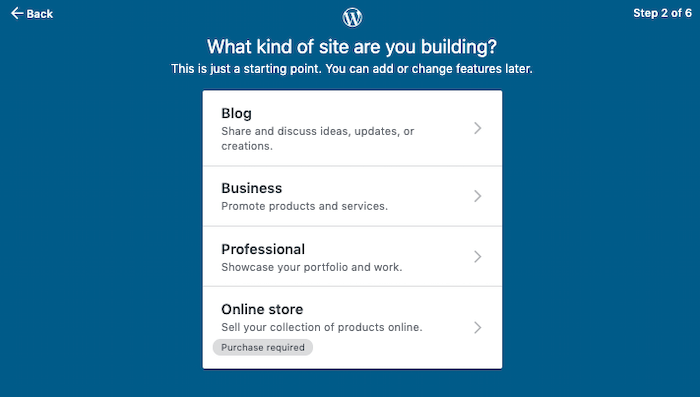
WordPress.com starting options
Getting started with WordPress.com
- Sign up to WordPress.com
- Choose what kind of site you are building
- Enter a site name
- Buy a domain name, or use the free option with an auto-suggested URL (more on that in the pricing section).
- Pick a paid or free plan
- Start updating your site!
With WordPress.org, it takes more groundwork:
- Buy a domain name
- Find and purchase a web hosting plan (e.g. Dreamhost, Siteground etc.)
- Create a database for WordPress on your server.
- Download and Unzip the WordPress software
- Upload the software to your domain using an FTP client
- Run the install script by visiting a URL
- Then you can start updating your site.
I know it sounds like a lot to wrap your head around. But the good news is that WordPress guides are detailed and well-written, so it’s not actually that hard.
It’s also worth noting that many web hosts offer a 1-click WordPress installation. If that’s the case, you can skip steps 4-6 in the list above.
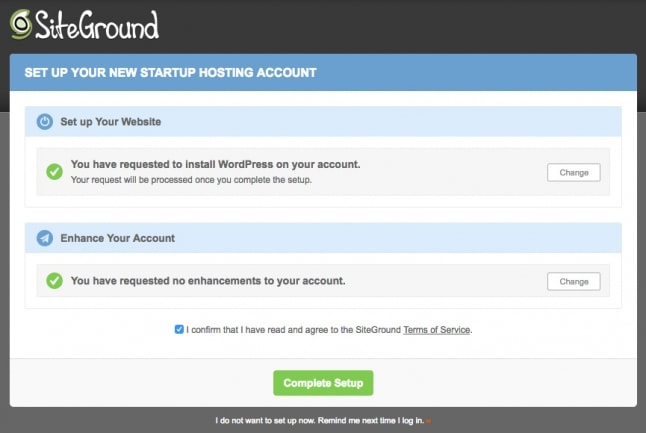
The SiteGround Wizard for installing WordPress
Winner: WordPress.com. However, while it can be hard to install WordPress yourself, some web host have simplified the process with 1-click installs.
Round 2: General Ease of Use
Now after the installation, WordPress.com or WordPress.org run in a similar way (they both run the same WordPress software, remember?).
I suppose the only difference here is that WordPress.com has limited features. This can make it less overwhelming for complete beginners.
At this stage I should mention that WordPress is great and all, but nowhere near the easiest solution for building a website. If you want simpler drag and drop tools, or a true WYSIWYG (what you see is what you get) editor, you might want to check out other website builders like Wix, for instance.
Winner: WordPress.com is probably easier to use because of its limitations.
Round 3: Design and Customization
This section is all about creative control. Can you easily change the look and feel of your site? And what options do you have for pre-made themes?
Let’s start with WordPress.com. You get 100 or so free themes out of the box. Then you can buy 200 premium themes, but there’s a catch: you can’t buy all of them unless you’re on a paid plan.
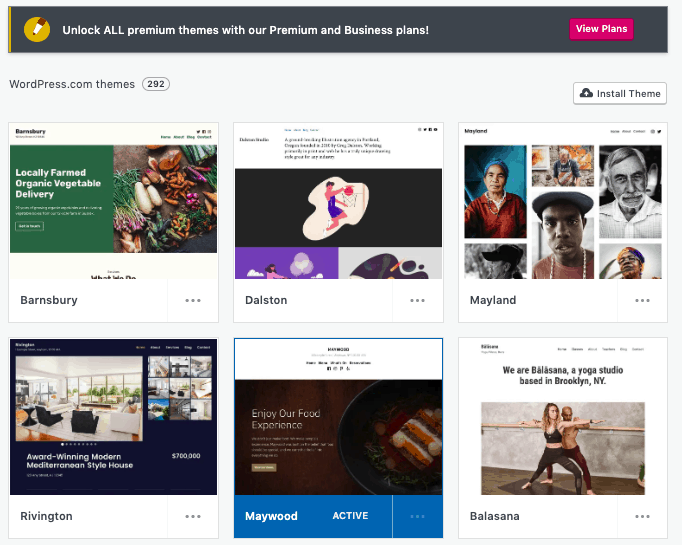
WordPress.com themes. Notice you have to be on a paid plan to see all of them.
This puts a big damper on the choice for free users. I guess the pro is that the theme selection is good, varied, and all of them are responsive (so they’ll look good on any screen size).
Another point: you can make basic edits, but custom CSS code is also restricted to higher plans.
With WordPress.org, the sky’s the limit. You can find thousands of themes, edit the source code as you please, and even use plugins that let build a theme yourself through drag and drop tools.
Moreover, you can find free and premium templates all around the web, for example through Themeforest and Elegant Themes.
Winner: It’s hard to find a solution with more design flexibility than WordPress.org – all other website builders included. You may need some elbow grease to customize them to your liking but it’ll be worth it!
Round 4: Features and Plugins
You might have heard of some of the most famous WordPress plugins. WooCommerce is one that’s fantastic for building an online store. WPML is one that lets you create multilingual versions of your site.
I won’t list them all because there are, at the time of writing, close to 60,000 paid and premium plugins available (!). Not all of them are great (any developer can submit their plugin to the store), but there’s still a fantastic pool to choose from.
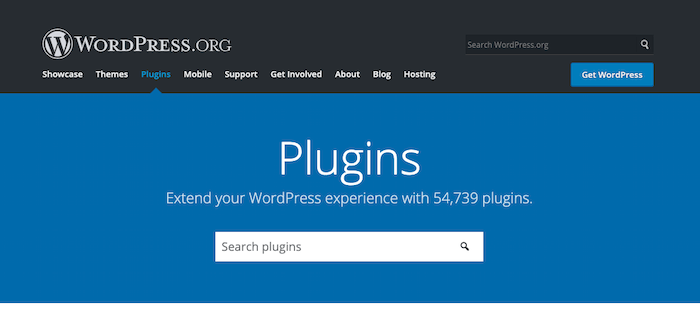
WordPress.org Plugins
And the point is, you can make absolutely any kind of website thanks to WordPress plugins. Real estate websites, photography portfolios, online newspapers… There’s more than blogs and business websites.
But there’s a catch…
You can only install a few of them on WordPress.com, and only with the paid plans. While there are a dozen pre-installed plugins (Social Media buttons, Essential SEO, Form Builder), the choice is still very limited.
The philosophy behind this restriction is that WordPress.com pre-selects plugins based on your website goal. So for a blog, you will have advanced commenting. For an online store, you will have to purchase the ecommerce plan, which comes with its own selection of plugins.
I suppose it’s a bit like iOS “walled garden” policy, versus Android. With the former, you are limited, but probably safer from making mistakes. With the latter, you can do anything you want, at your own risk.
Winner: In terms of choice, WordPress.org wins because there are no restrictions on what you can install.
Round 5: Blogging
The WordPress software was originally built to start blogs. So you can bet everything is in there to make it as easy as possible for you to post, preview and publish content. You can:
- Create and schedule posts
- Add media from you media library
- Embed images, links, text, videos, audio etc…
- Dashboard to manage your posts
- Customize typography
- Comment management
- Spam detection
- And much more…
In fact, I will go as far as saying that WordPress is the most powerful blogging platform in the world, whether you install it yourself or run it on WordPress.com
Winner: Because the blogging features are the same, I’d say it’s a tie. It probably depends more on ease of use, where WordPress.com would take the point.
Round 6: Online Stores
As mentioned in the features section, it’s very easy to turn your site running WordPress into a fully-fledged ecommerce with plugins like WooCommerce. It gives you complete flexibility over how to accept payments, edit products, and change shipping options.
In fact, you can build any kind of ecommerce and scale it however you want with WordPress.org and the plugin selection.
With WordPress.com you can also use WooCommerce, but only with the higher plans (Business and eCommerce). For entry-level online stores, the company has selected a number of other plugins, so you can still easily:
- Take payments or donations
- Add products, pictures, text and other multimedia
- Set up prices, taxes, and shipping
- Accept payments with the Simple Payments Block
Winner: Once again, WordPress.com sacrifices flexibility for ease of use. You can do a lot, but only with its higher-tier (and expensive) ecommerce plans. WordPress.org gives you much more control over your store, no matter how much you pay.
Round 7: Monetization
Selling products isn’t the only way to make money from your site. You can also work with affiliates or ad networks. With WordPress.org, you make money however you please. WordPress.com does have restrictions in that regard:
- Affiliate link businesses are allowed, “as long as they do not exist primarily for that reason”. Some industries like gambling and ‘get rich quick’ type of sites are also excluded from affiliate marketing.
- You cannot run ads yourself on the free plan.
- Paid plans let you run AdWords or other networks like WordAds (which is WordPress’s own ad network).
Winner: WordPress.org, because there are no restrictions.
Round 8: SEO Options
Search Engine Optimization, or SEO, is divided into two parts. One is about which keywords you want to rank for in search engines, the other is about technical details. The good news is that WordPress is one of the best platforms to use for SEO options.
Now is just as good a time as any to mention that we use WordPress.org for our site, and SEO is pretty important to us. We use the built-in tools, and also a variety of plugins to check it’s well-optimized, including Yoast SEO. You can also install it on WordPress.com, if it’s a paid plan.
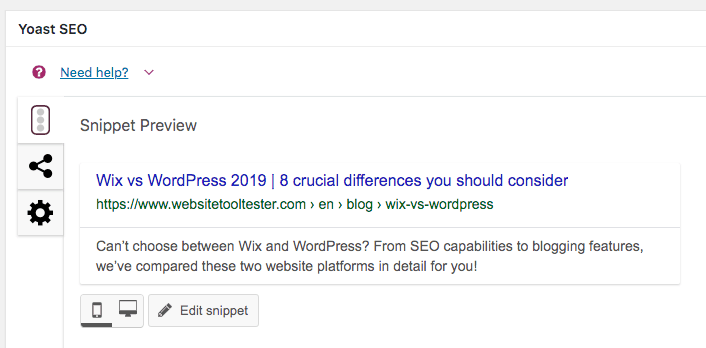
WordPress.org Yoast plugin
Aside from that, the other WordPress.com plans give you good control over SEO metadata and titles, headers, alt titles and 301 redirects (using a free plugin called Redirection).
Winner: WordPress.com is really search-friendly, even without adding plugins. However, nothing beats a WordPress.org installation for complete manual control over SEO. If you are in a competitive niche, you’ll need the full range of options.
Round 9: Security and Maintenance
Keeping your site secure is primordial, especially if it’s how you make a living. Part of that is ensuring the software is regularly updated.
With WordPress.com, they do everything for you. No need to update, worry about plugin compatibility, or check release notes. It’s one of the great benefits of having someone manage the hosting for you.
With WordPress.org, it’s your job to keep the software and plugins updated. But it’s not as hard as it sounds. You usually get notifications in your dashboard, so it’s simply a matter of clicking the update button roughly once every two weeks.
If you have a hosting provider that manages the WordPress installation, they will also usually update it for you.
Then there’s the matter of SSL certificates and HTTPS. These are features that help encrypt your site and make it more secure. They also help with SEO, because Google favors more secure websites. Once again, WordPress.com takes care of it for you.
With WordPress.org, you’ll have to make sure your hosting provider offers these options. They’re usually thrown in as part of your plan, but it’s your responsibility to check.
Winner: Because WordPress.com simplifies everything, it should take this point.
Round 10: Support
People who start using WordPress.org are usually surprised to find there is no real support team. It’s true, and you have to find information yourself on the community forums and FAQs created by other users.
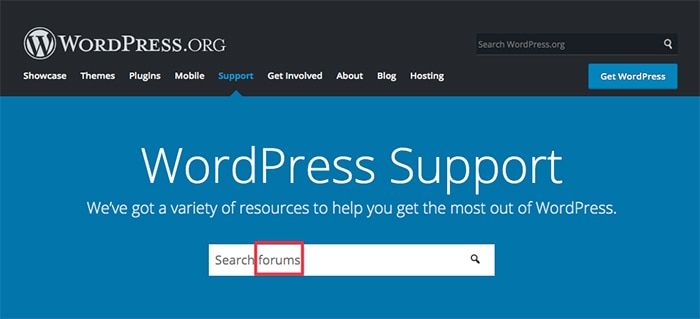
WordPress.org support options
It can be daunting to trawl through pages and pages of information to find what you need. Or to post questions and receive confusing answers from users instead of professionals. The answers also tend to be quite technical so you should not be scared off by this type of lingo.
Depending on the hosting provider you choose, you’ll also be eligible to receive support. Good ones in this respect are WPEngine or Siteground. You may still have to deal with your theme provider’s or plugin company’s support if there’s a specific error coming from there.
Support is one of the big advantages of using WordPress.com…. If you are on a paid plan. With the free hosting, you’re left to browse community forums. When you pay a monthly subscription fee, you get email support, and live chat.
Winner: WordPress.com – if you are on a paid plan.
Round 11: Pricing
Remember when we said the WordPress software is completely free and open source? Yes, it is, but realistically you still need to install and host it somewhere, and that will cost money – whether you do it yourself or let WordPress do it for you. There are plenty of cheap WordPress hosting services to choose from though.
Then there’s also the Premium themes (one-off fee of $30 – $150) and premium plugins (anything from $5 – $150 per month).
But to keep things simple, here is how much you will pay with a WordPress.com hosted solution:
| Price (billed yearly) |
Domain (per year) |
WordPress.com plan |
|---|---|---|
| $0 | $0 | Free WordPress.com plan. Comes with ads, and you can’t choose your website URL. Features are limited. No plugin installation, ecommerce, or monetization allowed. |
| $4 per month | Free the first year, $15 – $60 thereafter | Personal plan. Custom domain and access to support. Limited themes and customization. |
| $8 per month | Same as above | Premium plan. Full access to Premium themes and full customization options. Full access to Premium themes and full customization options. |
| $25 per month | Same as above | Business plan. Add Google analytics support, more supported plugins, and live chat support. |
| $45 per month | Same as above | Ecommerce plan. All of the above, plus you can now turn your site into an online store! |
With WordPress.org, the domain prices are the same, but you have full control over the hosting expenses. It can be anything from $5 to $40 a month with the cheapest web hosting providers. We usually recommend Dreamhost and SiteGround as the most cost-effective web hosting companies.
Winner: WordPress.org gives you much more flexibility. Also, with the .com-version, prices are on the steeper end of the spectrum compared to similar website builders like Wix, Squarespace, and other alternatives.
WordPress.com Vs WordPress.org – Key Takeaways
Hopefully by now, you should have a better understanding of what the difference is between WordPress.com and WordPress.org. And although WordPress.org wins our comparison with a score of 7:5, both have pros and cons, and I can’t say for certain which one makes more sense for your business, unless:
- You want the simplest out-of-the-box solution: WordPress.com is hard to beat, and a great deal.
- You want full control and flexibility: a self-hosted WordPress.org website will give you just that.
- You don’t want to pay anything for your site: It’s possible with the free WordPress.com plan. There are interesting alternatives available, though.
- You have very specific needs for a business website: probably best to look at WordPress.org and the paid plugins.
Finally, if you’re set on having a simple, hosted solution for you, don’t forget to see how WordPress.com compares with website builders like Wix for personal and business websites, Squarespace for blogs, or Shopify for ecommerce.
> Try out WordPress.com for free or give WordPress.org a try.
Let me know if you have any questions by leaving a comment!
We keep our content up to date
29 Aug 2022 - Further pricing changes
20 Apr 2022 - Changes to WordPress.com pricing plans
THE BEHIND THE SCENES OF THIS BLOG
This article has been written and researched following a precise methodology.
Our methodology