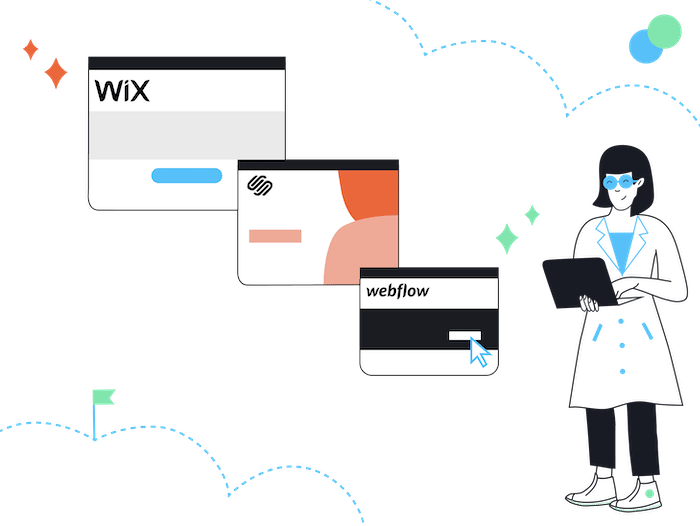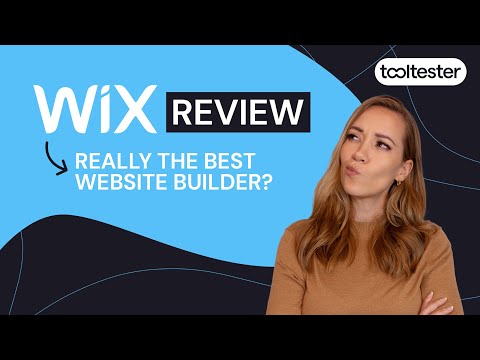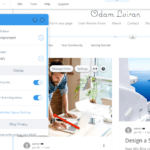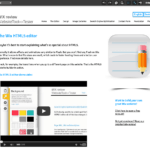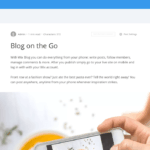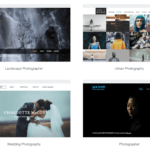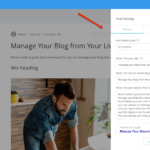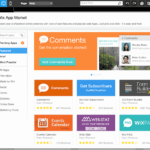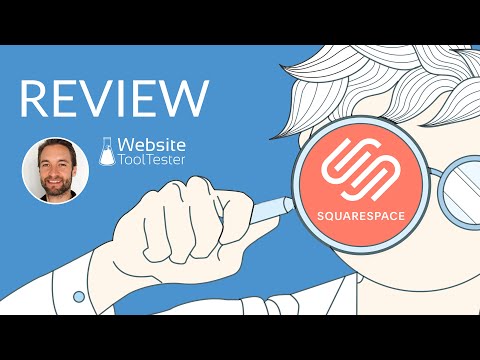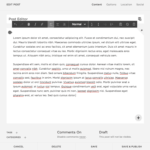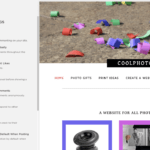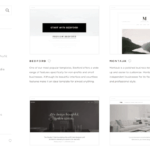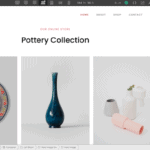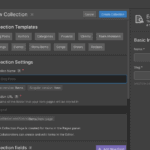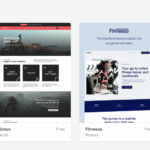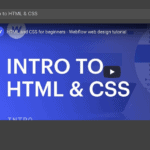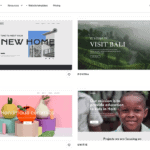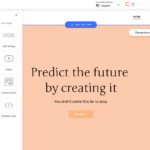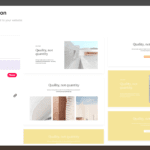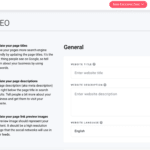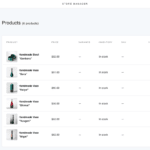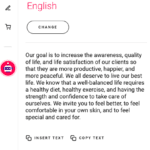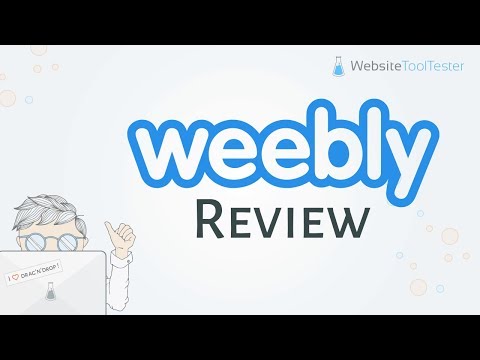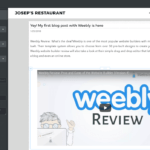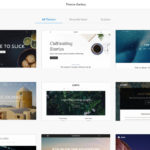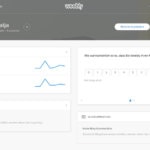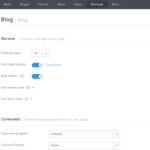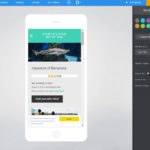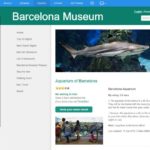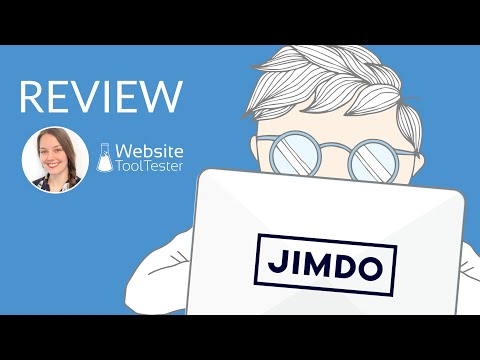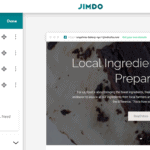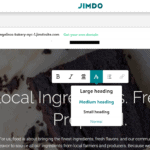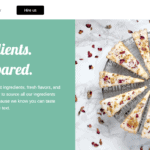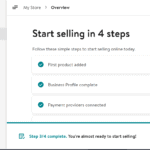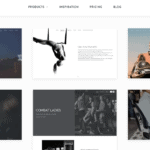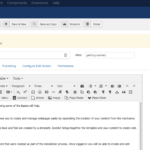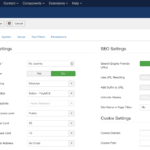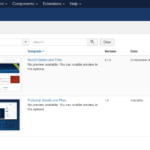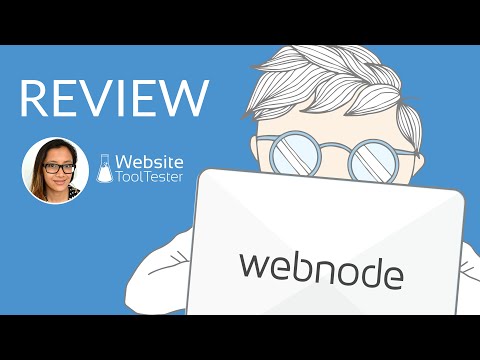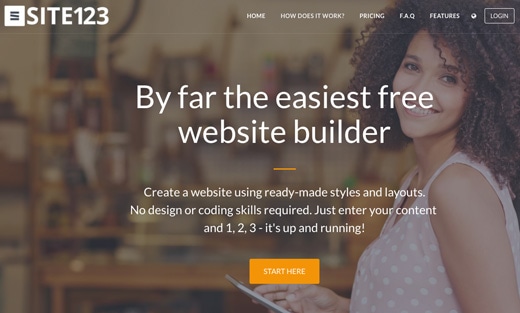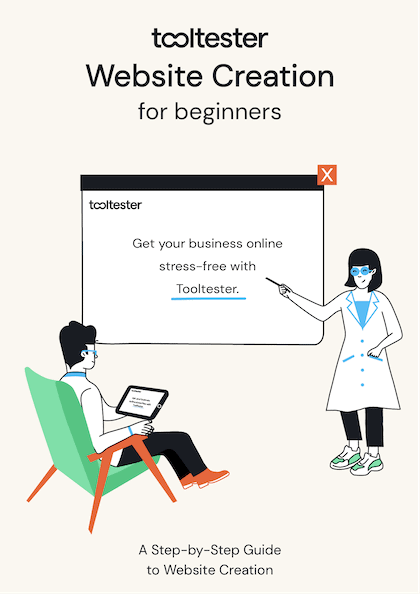Tooltester is supported by readers like yourself. We may earn an affiliate commission when you purchase through our links, which enables us to offer our research for free.
There are millions of WordPress fans out there. And little wonder: it boasts a great variety of themes and plugins, is flexible, and relatively easy to use. That’s why they power a whopping 43.2% of all websites.
However, the free Open Source platform WordPress.org is not for everyone as it also comes with some disadvantages. In this article, I will take a look at situations where a WordPress site may not be the ideal solution, and suggest some alternative tools.
WordPress Alternatives: Our Video Summary
Try out Wix, Webnode or Shopify for free.
The 12 Best WordPress Alternatives
Here’s our list of website builders we found to be particularly useful alternatives to WordPress:
- Wix (most flexible designs)
- Squarespace (best alternative for bloggers)
- Webflow (for designers)
- Hostinger Website Builder (easy and affordable)
- Weebly (extremely easy)
- Jimdo (AI-powered sites)
- Joomla! (complex but powerful)
- Webnode (multilingual websites)
- Site123 (great free sites)
- Medium.com (easy to get started)
- Shopify (#1 rated ecommerce)
- BigCommerce (great for SEO)
1. Wix: The most flexible designs
While WordPress offers an unbelievably wide range of designs, we had to realize that customizing these designs to match our needs meant loads of tedious work and custom code. Building a Wix site is different.
You move the elements around with a click of the mouse, dropping them right where you want them. All plans (even the free one!) come with the same design options. As a rule of thumb, Wix is an excellent alternative for smaller websites with less than 50 individual pages.
Video backgrounds and animations are no problems whatsoever. This website builder gets SEO right, too. Portfolio pages, in particular, turn out really good, and most importantly, without being difficult to create. They have many business-focused apps (e.g. for hotels or restaurants) that can make your life easier if you are in one of these industries. Wix also offers dedicated support via email and live chat, which can be very useful for beginners.
Unfortunately, you can’t switch to a completely new template once you have selected one, and you will have limited access to the source files. Wix also doesn’t offer fully responsive themes (which comes with certain pros and cons).
Also, compared to WordPress, you can’t do much to optimize your site’s loading speed (such as installing optimization plugins or choosing faster web hosting).
By the way, we have an in-depth Wix vs WordPress comparison here.
Wix Pros
- Ease of use: much easier to set up and use than WordPress. Hosting, domain name and support are included even in the free plan
- Support: Unlike WordPress.org, Wix offers customer support, even via telephone.
- SEO: Wix is really well-equipped when it comes to SEO and your chances of ranking highly on Google
- Backup and Restore: Wix has an integrated Backup and Restore feature, which is activated by default. Perfect if you want to roll your site back to an earlier version
- Themes: Wix’s offers tons of modern designs that are completely free
Wix Cons
- Large Websites: While you can build an enormous website with WordPress, Wix is best for websites with no more than 50 pages
- Blogging: Wix’s blogging feature isn’t bad but if blogging is your thing, Squarespace would be a better WordPress alternative for you
- Pricing: in most cases Wix Light (at $17/month) is sufficient, but there are much cheaper alternatives.
Wix Screenshots
- Wix Blog Settings
- Wix Editor
- Wix Blog Editor
- Wix Templates
- Wix Post Settings
- Wix App Market
> Find our in-depth Wix review here
2. Squarespace: best WordPress alternative for bloggers
Squarespace is a website creator that’s popular among creative users. The designs are very stylish and responsive, meaning that they automatically adjust to the screen size of every visitor.
You can import your WordPress blog to Squarespace, which we like a lot. Squarespace’s blog, in general, is the most powerful among the WordPress alternatives we list here. It also comes with all the SEO options you need right out of the gate. No need to install any plugins, as it’s the case with WordPress. However, be aware that Squarespace is more difficult to use than Wix or Weebly, for example, due to its convoluted interface. A nice addition for bloggers is Squarespace AI, a ChatGPT-like text editor to generate content easily.
Downsides are the limited depth of navigation (only two levels) and missing features for multilingual websites. The least expensive plan costs $16 per month – which is above most other competing offers. You can find our full Squarespace review here, or compare them directly to WordPress in this article.
Squarespace Pros
- Ease of use: even though Squarespace is slightly more complicated than the average website builder, it’s still significantly easier than WordPress
- Blog: Squarespace’s blogging platform is top-notch. The only thing missing is the wide range of plugins that WordPress offers.
- Support: our experience with Squarespace’s customer support has always been great. They also have great documentation and tutorials
- Themes: Squarespace’s website templates are all free and are very stylish
Squarespace Cons
- Large websites: like Wix, we wouldn’t recommend Squarespace for really big websites (50+ pages)
- No free plan: while WordPress.com can be used entirely for free, all Squarespace offers is a free trial
- Plugins: there is nothing comparable to WordPress’s plugins. Squarespace’s Extensions are not nearly offering the same range of functionality
- Multilingual websites: not a great website builder for multiple languages
Squarespace Screenshots
- Squarespace Post Editor
- Comments
- Squarespace Templates
3. Webflow: The alternative for designers
If your problem with WordPress isn’t that it’s too complicated, but rather that you feel too limited, then Webflow should be on your radar. The editor feels a bit like Photoshop and offers a tonne of options. They are just a bit difficult to use for beginners (like myself).
It definitely helps to understand something about the underlying code that Webflow’s visual editor generates. Their templates are brilliant and once you do get the hang of it you can create amazing things with it. Next to the free plan, which allows two projects, there are paid plans starting at $14 per month. Browse through this post that compares Webflow and WordPress in detail.
Webflow Pros
- Design options: if design is your thing, you’ll love Webflow’s editor. It offers easy access to all styling options
- Client work: thanks to the Account Plan you can bill your clients directly through Webflow
- Documentation: Webflow University is the place to learn everything related to Webflow – for free
- Loading speed and uptime: Webflow lets you optimize your loading speeds easily and takes care of excellent uptime (99.99% guaranteed)
Webflow Cons
- Ease of use definitely isn’t Webflow’s claim to fame
- Pricing: Webflow’s prices are pretty confusing as there is a boatload of different tiers
- Blogging: while it’s certainly possible to set up a blog, it’s not the most straightforward process
Webflow Screenshots
- Designer
- CMS Collections
- Webflow Free Themes
- Webflow Tutorials
> Find out more in our Webflow review and this Webflow vs WordPress in-depth comparison.
4. Hostinger Website Builder: The one to watch
Hostinger Website Builder (previously called Zyro) is a relatively new player in the website building world, but it offers a lot of features that its more established competitors (including WordPress) don’t. For one thing, its suite of AI-powered tools – including web designer, content creator, and logo maker – is completely free to use, and can help small businesses get online quickly.
Most attractive, however, are its very affordable prices, which start at $9.99. So, if you’re only after a relatively simple site, and are worried about your costs adding up with a WordPress site, Hostinger is an option worth exploring. It even features decent SEO options, which is handy if you want to get free traffic from Google.
Hostinger Website Builder Pros
- Ease of use: With an intuitive editor and over 100 ready-to-go templates, you can get a Hostinger site up and running much quicker than with WordPress
- Pricing: Hostinger offers two affordable pricing plans to choose from, providing excellent value, as well as a more predictable way to manage costs
- Multilingual sites: Unlike WordPress, no plugins are needed to add extra languages to your site – instead, it’s all managed within the website builder’s backend
- AI tools: These are especially useful for small businesses that need a bit of help with branding and design. While the final product isn’t always perfect, it’s certainly a good starting point. We’ve yet to find another website builder or CMS that offers the same breadth of services
Hostinger Website Builder Cons
- Lacks advanced features: Without an app store and just a handful of integrations, the ability to enhance your site’s functionality is limited with Hostinger. For example, it’s not possible to add password-protected pages or members’ areas (which you can do with WordPress). So, we’d only recommend Hostinger for simpler websites
- Blogging: Hostinger’s blog is light on features, and simply can’t compare with WordPress’s powerful blogging capabilities
- Not built for large websites: With navigation restricted to one sub-level and a limit of 500 products on its ecommerce plan, Hostinger Website Builder is really only suitable for smaller websites.
Hostinger Website Builder Screenshots
- Templates
- Editor
- Adding sections
- Editing SEO settings
- Product manager
- AI content writer
> Find out more in our Hostinger Website Builder review
> Try Hostinger Website Builder for free
5. Weebly: As easy as it gets
Weebly is a very intuitive website builder that has been used to create around 40 million sites to date. Especially if you’re looking for something free of charge, Weebly is an excellent choice. The free plan places a small, gray Weebly banner in your website footer. Individual domains can be used from the Personal plan upward ($10 per month).
The blog feature is very flexible: you can create all sort of layouts and use all the available elements (e.g. galleries, contact forms, video integration, etc) and have blogging features (e.g. tags, categories, comments, etc). It also boasts an integrated video and audio player (Pro plan only). An important disadvantage to Weebly is that their mother company Square doesn’t seem to update it much anymore.
Check out our direct comparison: Weebly vs WordPress.
Weebly Pros
- Super easy: thanks to near perfect drag’n’drop functionality
- Feature-rich: all the important functionality is there. Blogging, membership areas, responsive themes, analytics etc.
Weebly Cons
- No development: unfortunately, Weebly’s website builder is completely stagnant. No major feature has been added in recent years
- Choice of themes: Weebly’s designs don’t look particularly great, there isn’t much choice and they aren’t adding anything new
- Multilingual websites: like Squarespace, Weebly isn’t the right tool to create a multi-language website
Weebly Screenshots
- Weebly: Editing a Post
- Weebly Themes
- Weebly Dashboard
- Weebly Blog Editor
- Weebly Mobile View
- Weebly SEO Settings
> You can find our recent review here
6. Jimdo: The AI Builder for complete beginners
Building a site with Jimdo is a good choice if you’re looking for an assisted site builder. More than 20 million websites have been created on Jimdo, and there’s a free basic plan you can try out. The paid plans include not only the web editor, but also images, content and a simple online store.
However, you have to be aware that Jimdo is not as feature-packed as other website builders.
If you’re a WordPress fan, you might be disappointed that the templates are much less flexible in Jimdo, and there is not even a blogging feature. Jimdo is really made for beginners who want to have their website online as quickly as possible and don’t care too much about features are a particular look of the website.
Jimdo Pros
- AI Assistant: Jimdo sets up a personalized website within minutes using images from your Instagram and Google My Business accounts
- Designs: the building block designs Jimdo uses generally look pretty good
- Fully responsive and fast: Jimdo’s web builder works on mobile devices and the websites it generates are mobile-responsive
Jimdo Cons
- Feature set: in terms of features Jimdo is the weakest candidate: no blogging platform, no multilingual websites, limited contact form and no way to add external apps
- SEO: Jimdo won’t make you happy if you’re into search engine optimization
- Page limits: Jimdo’s cheapest premium plan (START) only includes up to 10 subpages.
Jimdo Screenshots
> Find our in-depth Jimdo review here
7. Joomla: Complex but Powerful
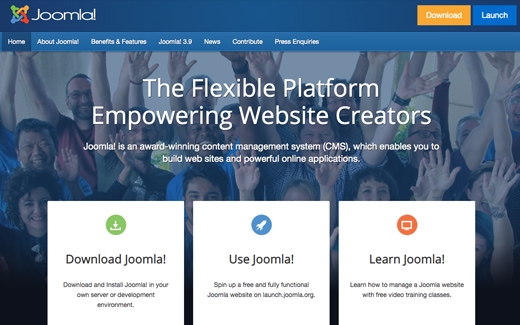
If you find WordPress too complicated, you can stop right here. The Joomla! CMS definitely has some nifty features built right in, most importantly, management for multilingual web pages – but it’s complicated! While WordPress sometimes almost feels like a website builder for beginners, you’ll find Joomla! much more complex. Just look at the screenshots below.
On a more positive note, Joomla! is generally a much more secure platform than WordPress. Hackers generally prefer the biggest platform, and that’s what WordPress has become. Joomla! also has 2-factor authentification built right in, which makes it much harder for unauthorized visitors to break into your website.
Joomla Pros
- Has more built-in features (2-factor authentication, multilingual websites)
- More website-focussed than WordPress, which started out as a blog
Joomla Cons
- Fewer plugins, themes and developers available
- Generally more difficult to use
Joomla Screenshots
- Editor
- Setup
- Templates
8. Webnode: Multilingual Websites
This software is particularly interesting if you are looking for a multilingual website builder. A feature that not many providers offer.
Generally, WordPress was designed as a tool to publish in one language only, though you can add plugins that will enable you to add translations to your website. So if you already know that you’ll be publishing in more than one language, Webnode could be a great WordPress alternative for you.
Webnode’s blog is not comparable to WordPress, unfortunately. It’s very basic and doesn’t have features such as categories or tags. Comments can only be displayed via the Facebook comments feature.
Webnode Pros
- Much easier to use than WordPress
- Affordable: the cheapest plan with use of custom domain name starts at $4.50/month.
- Backup and restore feature: Webnode has this handy functionality built right in
Webnode Cons
- Less flexibility than WordPress
- Much weaker blogging feature
- No app store or plugins available
> Learn more in our Webnode review
9. Site123: Great free builder?
This website builder throws quite a few interesting features into the ring. And plenty of them are even free! You have the option to create a One-Pager website (which are quite popular for smaller sites) or a classic multi-page site. You have full access to their SEO features and support is there to help you if get stuck.
Site123’s premium version starts at $10.80 per month and includes an ad-free website with your own custom domain name (which is free for the 1st year). In the Advanced (and higher) plans you are also able to build multilingual sites, add ecommerce and send out mass emailings.
10. Medium.com, Facebook, LinkedIn etc.
Every couple of years there is usually a new platform that gets hyped. Medium is a good example. They provide a really smooth editing experience through their editor.
Many companies moved or started their blog on the Medium platform. The lucky ones among them could still publish on their own sub-domain name. But that suddenly changed a while back: now you have to publish on the Medium.com domain, which is a terrible idea if SEO is important to you. Also you get annoying mobile pop-ups pushing you into installing the Medium app.
Just imagine Medium shuts down as did Posterous back in the days (which was a similar service). You will not necessarily lose all your content but all the SEO rankings you ever created. To get it right you need to publish on your own domain name and preferably on your root domain (www.yoursite.com/blog) and not a sub-domain (blog.yoursite.com). This has numerous SEO advantages.
As you can imagine, publishing on Facebook is just as SEO-unfriendly.
What about ecommerce? – Best WooCommerce alternatives
WooCommerce is the most popular ecommerce plugin for WordPress sites. It converts your website in a fully-fledged online store (see our review). But as you can imagine, creating, maintaining and updating your online store will require technical knowledge.
It is true that all the previously mentioned tools (e.g. Squarespace or Wix) will let you create an online store easily. However, they are not the best solutions for bigger ecommerce projects.
If you are looking for a more advanced solution that can really compare to WooCommerce, we bring you two good options. And as you can see below Shopify is incredibly popular.
But for a more detalied analysis, check our WooCommerce alternatives article.
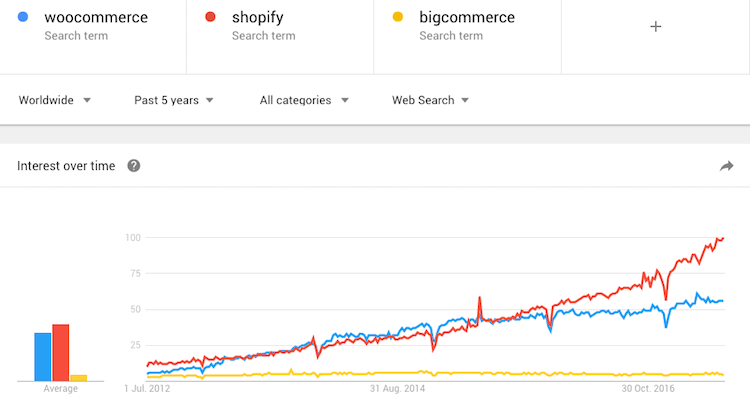
Source: Google Trends
11. Shopify: The hassle-free store builder
If you are looking for an easy-to-use alternative to WooCommerce, stop looking. Shopify is, in our experience, the easiest store builder out there for big projects. On top of it, they offer neat, responsive designs that will make your store look good on any device. They also have a big community of users, partners and developers.
This ecommerce builder isn’t short of features. You will be able to create product variants, manage taxes & shipping effectively and even expand Shopify’s capabilities via their App Store.
Although it is a really good solution, it has a couple of drawbacks. Working with multiple currencies and languages isn’t as straightforward as it should be. Unless you use Shopify Payments as your default payment processor, Shopify will charge a transaction fee (0.5% – 2%) for each sale (online or offline) that you process.
> Read more in our Shopify review and our Shopify vs WooCommerce comparison.
12. BigCommerce: Without transaction fees
BigCommerce is also a good option to build medium to big online stores with. Especially if you are looking to create multi-currency ecommerce projects or you need all the SEO features you can get.
Another cool thing is that BigCommerce won’t charge you a transaction fee for each sale that you process. However, they do have a yearly sales threshold that will force you to upgrade your plan if exceeded. Check all their prices and plans here to make sure you understand their conditions.
But if you do go with BigCommerce, you have to know that they come with some pitfalls. Easily creating (not google-translated) multilingual online stores isn’t possible, not even with external apps or premium templates. Their designs could be a bit more modern-looking and there are easier to use alternatives (e.g. Shopify or Weebly).
> Read more in our BigCommerce review or our Shopify vs BigCommerce comparison.
When shouldn’t you use WordPress as your CMS?
Editing a website with WordPress’ platform is fairly straightforward, even for beginners. But what about the installation process? If you are not very technically minded, you may run into problems despite their Famous 5-Minute Installation claim. Not everyone knows or even wants to know how an FTP client works or how to set one up.
These days even the cheapest web hosting companies usually offer a one-click WordPress installation (see our guide to low cost WordPress hosting). But let’s face it, it’s going to get technical at some point – one of your plugins or themes will most likely collide with a WordPress update.
However, and we can’t stress this enough, while it’s common among WP users to ignore updates, this is a dangerous practice: it increases the risk of hackers using an exploit to get access to your website. After all, once something is as popular among users as WordPress, it also becomes a popular target for criminals.
We, at Tooltester, use WordPress as well as our CMS (Content Management System), though we used to run a website builder. Consequently, we hired a WP developer to ensure proper technical maintenance and security checks for our website.
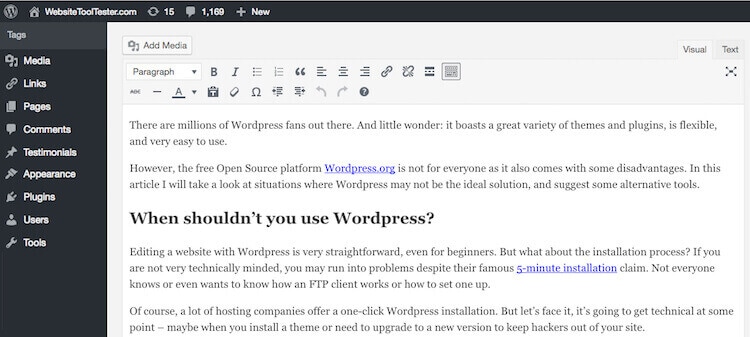
Screenshot of the WordPress editor
Now I don’t want to pretend as if there weren’t any cases where WordPress is the only real option – there definitely are. If, for example, you want to run a website with a searchable database for real estate offerings. It’s also a great choice if you need a complex member area. You can find some tips on WordPress solutions in our Beginner’s Guide to WordPress.
However, if you really want to use WordPress but not got hung up by all these technical issues, WordPress.com might be the solution for you. WordPress.com is the hosted version of the software. But do check out the ins and outs as it can become quite costly if you need advanced features and plugins. It works much more like a website builder and is easier to manage. But do make sure you understand the differences between a website builder and a CMS:
The Principal Difference between WordPress and a Website Builder
Most site builders, on the other hand, are silently updated and maintained behind the scenes by the provider. As long as your password is secure, you have almost nothing to fear.
But how does a website builder work exactly?
Website builders have become powerful tools over the past few years. They mainly focus on classic websites, both with or without a blog. But that’s not all: most of them also let you add ecommerce features in an intuitive and visual way. One of the advantages is the one-stop-shop concept – web hosting, domain, and website editor all from the same provider.
Creating a website with one of the best website builders usually entails the following steps:
- Sign up for either a free or a trial account
- Choose a design you like
- Customize the content on your site
In other words: You don’t need to install any software on your computer (let alone on a web server) and you don’t need to set up an FTP client either. You can register your custom domain name through the same provider that offers the website builder. And the fact that website builders offer individual support is particularly good for beginners. This means that you don’t need to go and sift through web forums to find solutions to any potential problems.
In addition, the tools themselves are very easy to use. You basically see the result immediately because you’re working on the site itself. This is different from WordPress, where you use an abstract editor – website builders show you what you get right away.
WordPress Alternatives: Conclusion
WordPress (or WooCommerce) are definitely good platforms and will be the exact right choice for many users: Scalability is excellent and the number of plugins and extensions is impressive. On the other hand, beginners will have a hard time getting everything set up without running into problems – unless, of course, they get outside help to set up this popular CMS.
But even if you’re not that into technology, you don’t have to go without a website of your own. Website builders such as Wix, Squarespace or Webflow offer a wide range of advantages, but it’s important to choose the right provider! Switching providers is difficult once your website is up and running because every platform uses its own system, and these systems are usually not compatible with other website builders.
Once you’ve found the right provider, you can start concentrating on generating content. Any technical issues will be handled by your provider. And isn’t that the way it should be?
> Compare all website builders here or follow this link to check the store builders
We keep our content up to date
17 Aug 2023: New Hostinger Website Builder video added
18 Jul 2023: Webnode price increase, Zyro is now Hostinger Website Builder
19 Oct 2022: New video Webflow
27 Sep 2022: Zyro video added
29 Jun 2022: Added Zyro
04 May 2022: Updated profiles
19 Nov 2021: A few smaller updates (Wix and Jimdo)
10 Oct 2021: General update and ranking changed
09 Jul 2020: A few minor updates related to WordPress.com
05 Jul 2019: New WordPress Alternatives video added.
10 May 2019: Updates for Jimdo and Joomla! added.
26 Apr 2019: Some pricing updates.
06 Aug 2018: Site123 and Webflow added as well as some general updates.
04 Jul 2018: Webnode added.
THE BEHIND THE SCENES OF THIS BLOG
This article has been written and researched following a precise methodology.
Our methodology