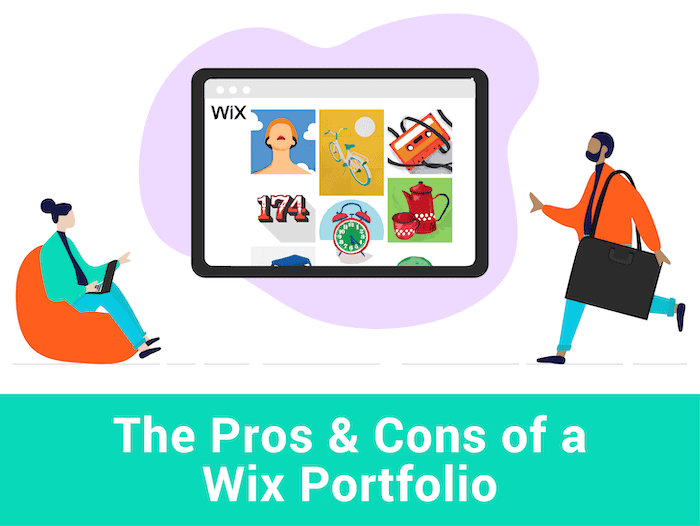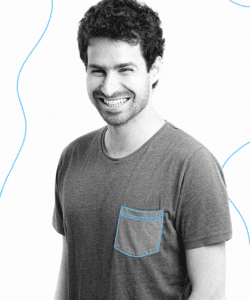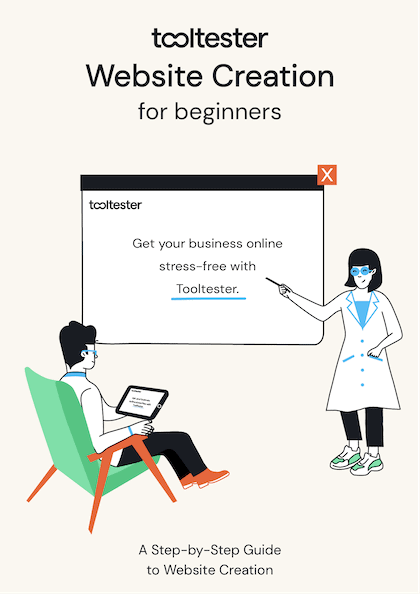Tooltester is supported by readers like yourself. We may earn an affiliate commission when you purchase through our links, which enables us to offer our research for free.
My husband has been a designer for nearly 20 years. He remembers the days of going to interviews and lugging along a physical portfolio to display printouts of his work, Don Draper-style (if Don Draper had been a mohawk-sporting college graduate in the early noughties).
Now, he spends a good chunk of his days combing through other people’s portfolios, in search of talented designers to add to his swiftly-growing team – the difference, of course, being that these are now all digital.
Every now and then, he’ll excitedly call me over to show me a portfolio that’s wowed him – one that’s usually impeccably presented with a polished, eye-catching design.
And on occasion, I’ll catch a portfolio that’s been created with none other than Wix.
If you’re a designer, artist or photographer, Wix might not be the first platform you think of when it comes to portfolios. But in actual fact, art and design websites account for most of the websites built on Wix.
So, why are more and more designers turning to Wix to showcase their work?
Well, aside from the stunning templates and versatile design options, Wix portfolios actually offer some great features for capturing more clients and monetizing your work.
Interested in seeing how this could work for you? Read on to learn how you can use a Wix portfolio to take your work to the next level – and help you land your next big project.
Pros and Cons of a Wix Portfolio
The first thing you might be thinking is whether building a Wix portfolio is really worth it. After all, platforms like Dribbble and Behance are free, and can do a perfectly good job of showcasing your work.
However, there are a few advantages to building a Wix portfolio, to give you a little food for thought:
- You can actually create a Wix portfolio for free. You only need to pay if you want to add certain features (e.g. ad-free site, use your own domain, access extra features)
- With sites like Dribbble and Behance, you get virtually no say in how your work is displayed. Wix on the other hand offers over 60 portfolio templates to choose from – and the designs are genuinely impressive (more on that shortly)
- Not only that – Wix’s flexible editor also gives you complete control over styling, layouts, interactions, and more. So if you’re worried that using a Wix template might make your site look a little generic, there’s plenty of room to flex your design chops and add your own personalized touch to it. If you’re handy with code, you can also use additional tools such as Wix Velo to customize your site even further
- Thanks to Wix’s built-in apps and vast integration library, there is a ton of extra functionality you can add to your site. Think blogs, contact forms, newsletter signups, image galleries, videos, and much, much more. It offers countless options to enrich the user experience of your site, which can translate into more business for you
- Need to get found on Google? Wix’s SEO options are surprisingly advanced, catering to SEO users of all levels. Beginners will appreciate Wix’s handy SEO Wizard, while SEO pros will relish advanced features such as 301 redirects, canonical tags, noindex pages and more
- Finally, Wix offers a robust ecommerce feature that will let you monetize your designs, artwork and photography (for example, through its own Art Store). There are even print-on-demand apps that take care of printing and fulfillment for you
But it’s also worth being aware of the drawbacks:
- It’s true that sites without ads tend to convey a higher level of professionalism. That’s why it’s likely that you’d (eventually) need to purchase an ad-free plan – and Wix’s prices (starting at $17/month) come out slightly higher than those of website builders such as Weebly and Webnode, and of popular portfolio builders like Semplice, Format and Cargo
- Unfortunately, Wix’s page loading speeds aren’t the fastest, lagging behind most other website builders for both desktop and mobile. That could affect both user experience and SEO rankings, although I’d say this is more of an issue for animation-heavy sites, or if you’re selling your products online
- While Wix’s templates look great, one little snag is that they’re not fully mobile friendly by default. There’s usually a bit of tweaking involved to get pages mobile-perfect. A website builder like Squarespace, on the other hand, automatically generates a fully responsive site for you. On the flip side, Wix does give you control over the mobile view of your site, letting you serve up mobile-specific content if you want to create a slightly different experience on mobile
- Although there’s a good amount of flexibility baked into Wix’s editor, you won’t get the same amount of design control as with a hand-coded or WordPress-developed website – something to consider if you prefer to start from a blank canvas, and have free rein over your design. (If this is the case, it might also be worth checking out Webflow, which is a good middle ground)
Now that you know the pros and cons of a Wix portfolio, you might be wondering exactly how you would go about building one – so let’s briefly go through each step.
How do I Create a Wix Portfolio?
As a website builder, Wix takes care of some of the most time-consuming parts of building a website – coming up with a design, developing the code, building in extra features, and integrating with third-party tools.
As a result, building a Wix portfolio is a fairly fast and straightforward process. In fact, you can do it in just 8 steps:
1. Start by choosing a template
We go through the different website templates available in more detail a little later on, but the best place to start is to simply explore what’s on offer, and find a template that’s right for you. You’ll be able to hover each template and click ‘View’ to preview/demo it in full.
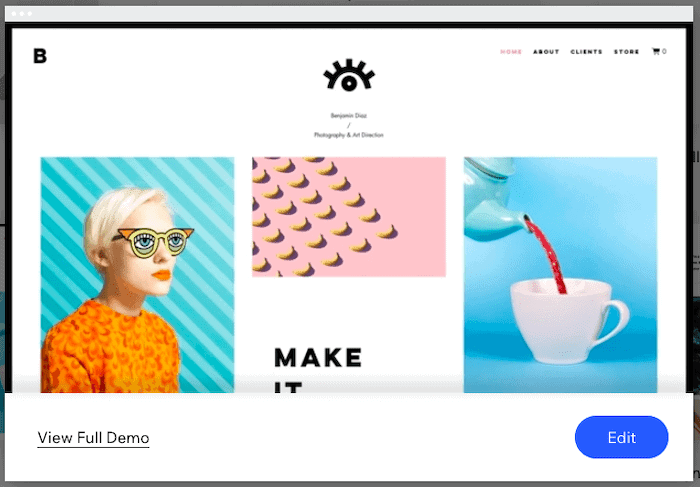
This is actually really important to do, as you won’t be able to change templates once you’ve started working on one. I’d recommend choosing a template based on:
- Style and design – selecting a template that’s close in look and feel to your ideal portfolio site means less work for you. So go for something that’s aesthetically similar to the look you’re going for – one that uses similar colors, fonts, images etc. Of course, you’ll be able to customize all these, but the less tweaking you’ll have to do, the better
- Layouts – this is perhaps less of a consideration, as layouts can easily be modified (thanks to Wix’s prebuilt sections), but if you happen to find a template that a) has the right styling and b) includes awesome page layouts, then go for it!
- Built-in features – e.g. image galleries, contact form, blog, online store. Select a template that already has the features you’ll need baked in, to make it easier for you to get your site up and running. (However, it’s no big deal if you don’t have all the features you need in your chosen template – you can add these in later)
If you’re struggling to settle on one of the portfolio templates, you can also expand your search and view templates in other categories. Wix’s templates can be adapted to any purpose, so feel free to choose any template that you like the look and feel of, regardless of its category.
Once you’ve decided on your template, hover over it and click the ‘Edit’ button.
2. Sign up for a free Wix account
Next, you’ll be asked to sign up for a new account (or log in if you have an existing one). You can sign up using email, or your Facebook or Google accounts. At this point it’s completely free, so you won’t be asked for any credit card details.
A few seconds later, you’ll be taken to the Wix Editor, where you can start editing your site.
3. Edit your homepage
Before you start, it’s a good idea to check out Wix’s welcome video, which gives you a handy rundown on what changes you can make to your site.
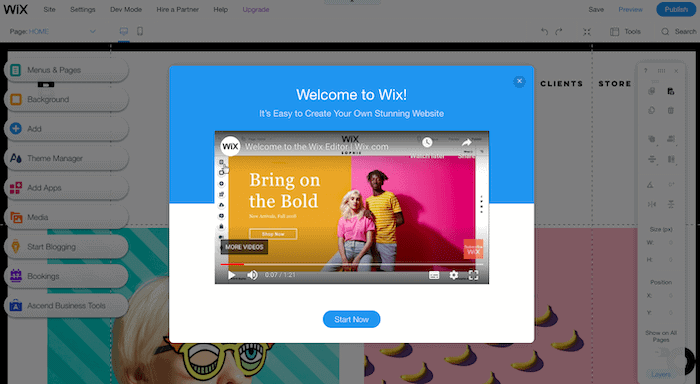
Next, it’s just a matter of editing your homepage. With its point-and-click, drag-and-drop editor, modifying the content of your Wix portfolio site really doesn’t get any easier. Simply double-click on text, images and other content to change it.
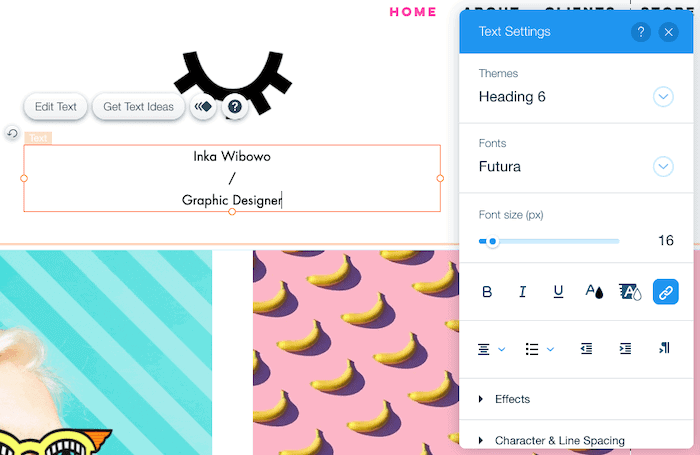
Editing the demo images in the existing gallery uses the same logic – double click the section, choose ‘Manage Media’, then add your own images (replacing the existing ones).
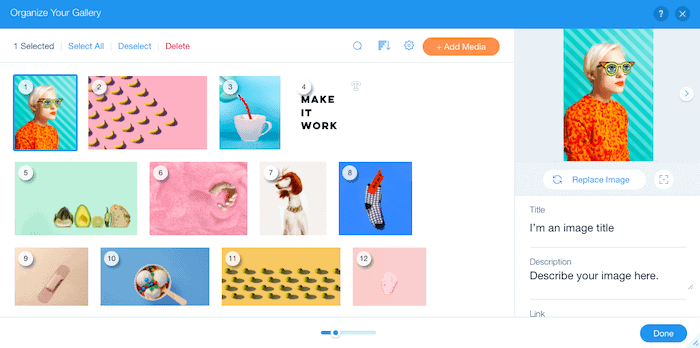
To add in new sections/content, pages, or features (such as a blog or online store), choose from the options in the toolbar on the left:
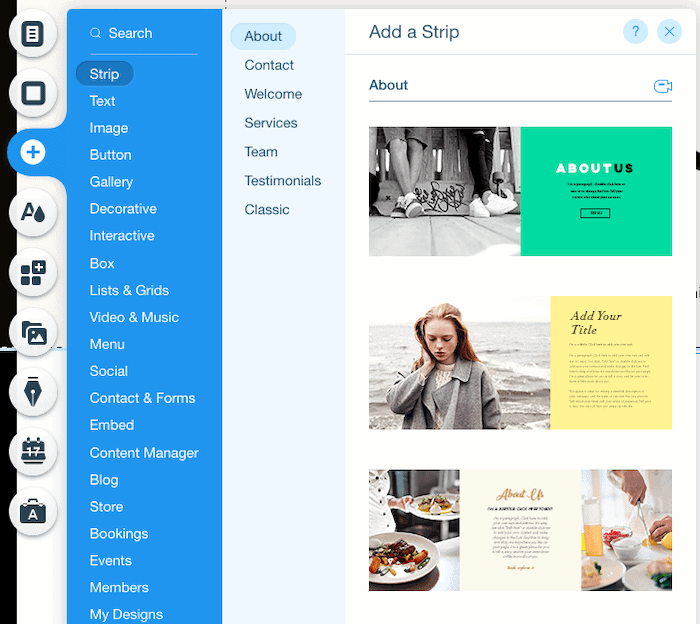
There’s a lot you’ll be able to do with your Wix portfolio, and all of these are best discovered by exploring on your own (or consulting Wix’s Help Center) – however, if you’d like a more in-depth guide, check out our Wix tutorial on our sister website or our very on guide on setting up a business website.
4. Edit or Add an ‘About’ Page
An ‘About’ page will come included in most portfolio website templates (if not, you can add one by clicking the ‘Menus and Pages’ option at the top of the left-hand toolbar, and clicking ‘Add Page’). If you already have one in your template, you can simply navigate to it from this same area.
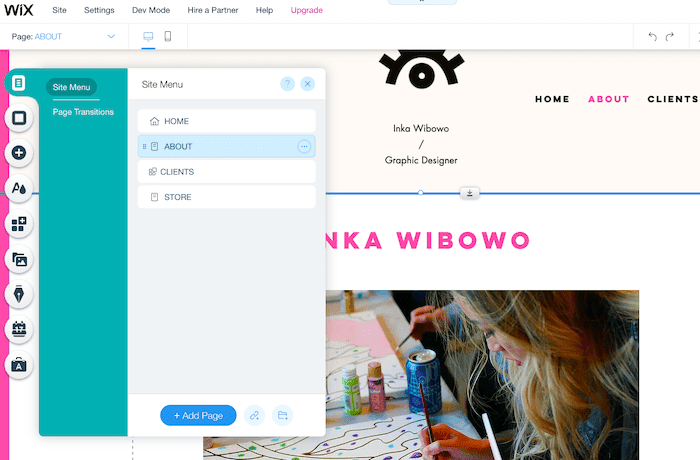
This will be your chance to talk a little about yourself, your past projects / employers / clients, and your specializations. It’s also a great chance to include any testimonials (Wix has some handy pre-built sections that you can use for these):
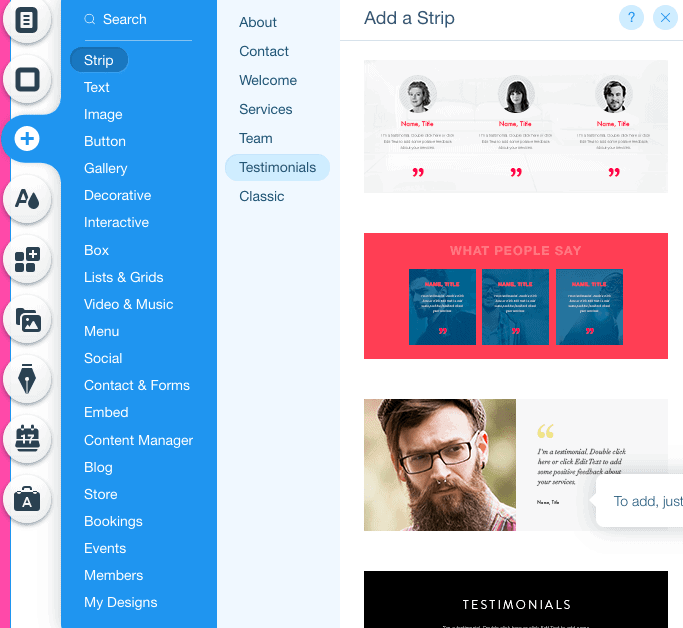
5. Edit or Add ‘Contact’ Form
To help prospective clients or employers get in touch with you, it’s essential to have a contact form. You can add this to your homepage, your site footer, or a separate page.
To add a new ‘Contact’ page, click the ‘Menus and Pages’ option in the left toolbar, then ‘Add Page’. A new blank page will be inserted into your site. You can change the page title to ‘Contact’, then add a contact form to it by clicking the ‘+’ button in the left toolbar, and then choosing from one of the ‘Contact and Forms’ options. (This last step also applies if you’re adding a contact form to any other page, e.g. your homepage or ‘About’ page).
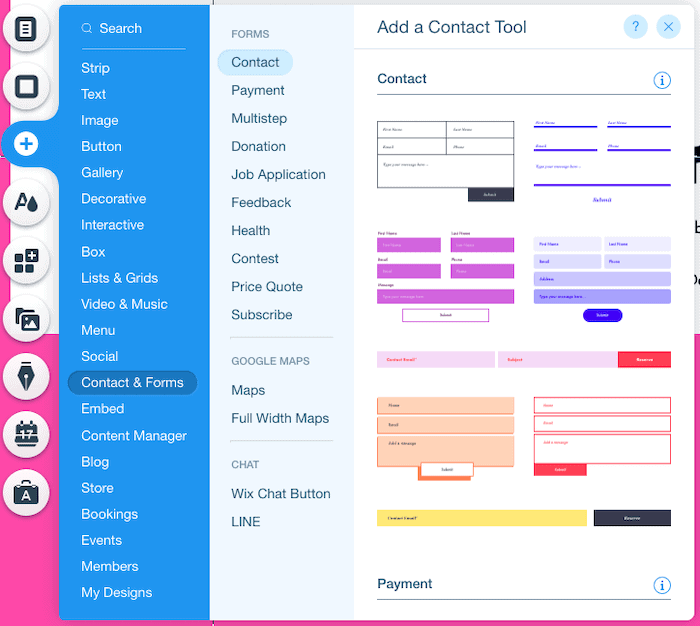
Once added, you’ll be able to edit text, fields, appearance, and even what happens after a user submits a form (e.g. thank you message, adding the user to an automated email program).
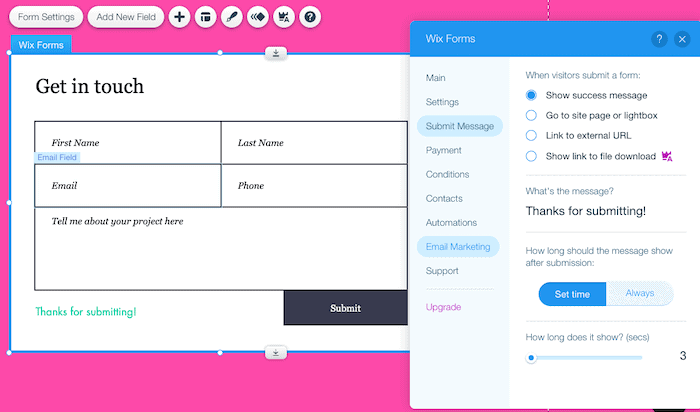
6. Get Your Portfolio Website Mobile-Ready
As I mentioned before, Wix sites aren’t 100% mobile-ready by default. While they do go to some lengths to make your site mostly mobile-friendly, sometimes it takes a bit of extra work to get it perfect. (And sometimes, this depends on the template too – some are more mobile-friendly than others).
Let’s click on the mobile icon at the top of the editor:
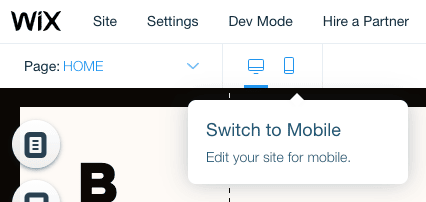
You’ll be taken to the mobile view of your site. Although the editing functions are limited here, you can hide and reorder elements, as well as adding in some mobile-specific functions. (Note that none of the changes you make on your mobile site will impact the desktop site at all, so feel free to change as much or as little as you want)
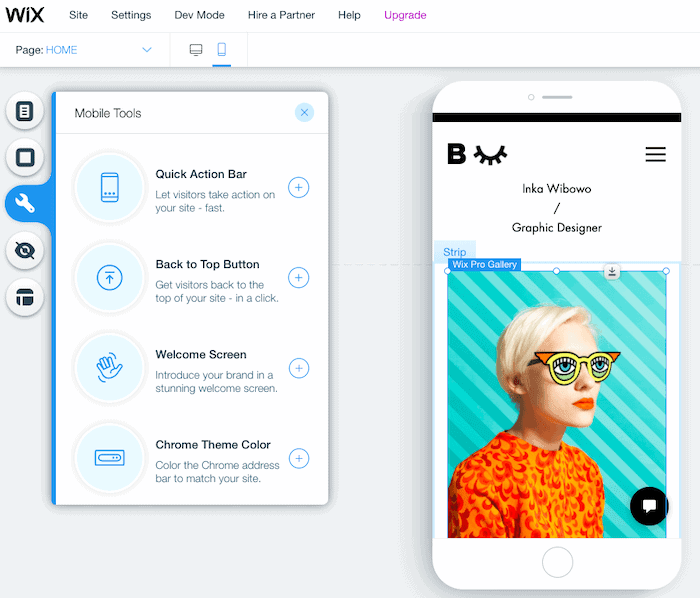
7. Customize SEO settings
Once you’ve finished building your site, the next (and penultimate!) step is to make sure it’s optimized for search.
Click on ‘Settings’ in the top navigation bar, then ‘Get found on Google’.
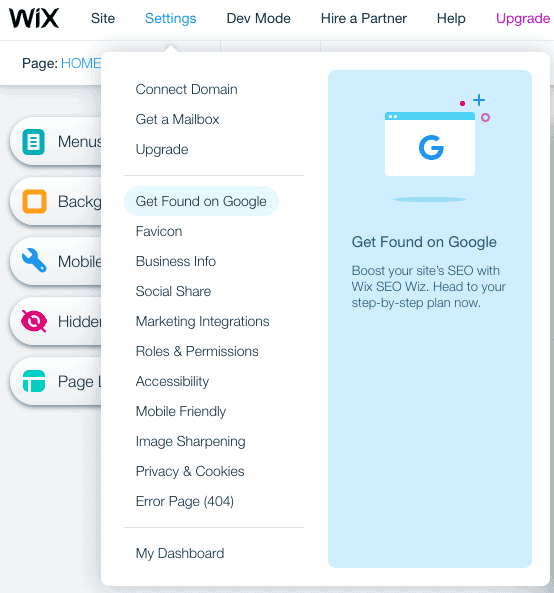
Wix’s handy SEO Wiz will then ask a few questions about your website, and prepare a tailored SEO plan to take you through the steps of optimizing your site (e.g. updating your homepage title and description, optimizing each of your pages):
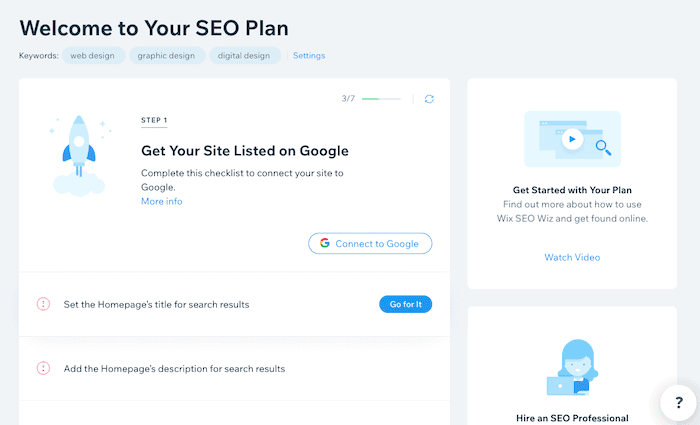
You can also access more advanced SEO functions by selecting ‘SEO Tools’ in the left-hand menu:
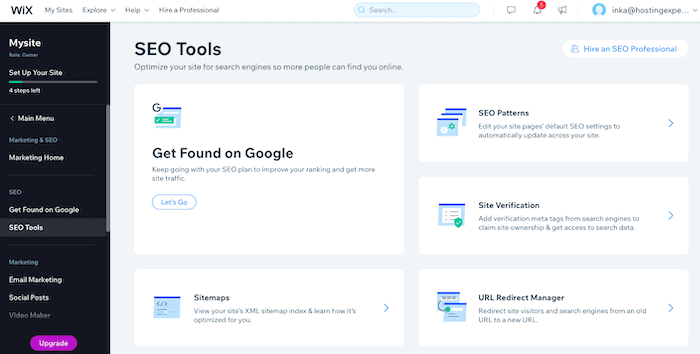
8. Publish your site!
Now here’s the exciting part! To publish your site, simply go back to the editor, and hit the blue ‘Publish’ button on the top right (you can’t miss it!):
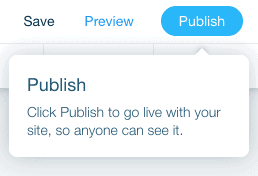
And that’s it – your site will be live!
You’ll be shown a popup giving you the URL to the free version of your site, plus an option to upgrade if you choose to move up to a paid plan (for example, if you want to use your own domain name). But if you’re not ready to yet, that’s fine – you can keep your site on Wix’s free plan for as long as you want (a banner ad will be displayed), and upgrade later if you decide to.
If you want to upgrade but need a little help deciding which plan to choose, you can check out our Wix pricing guide.
You can also follow the steps to building a simple Wix portfolio site with our video tutorial below:
Wix Portfolio Templates
Now, let’s explore the different portfolio templates available with Wix.
I mentioned earlier that there are around 60 portfolio templates that you can choose from. Most of these have a clean, modern design (a handful are slightly outdated, but those are the exception). Just take a look at some of the stunning designs on offer:
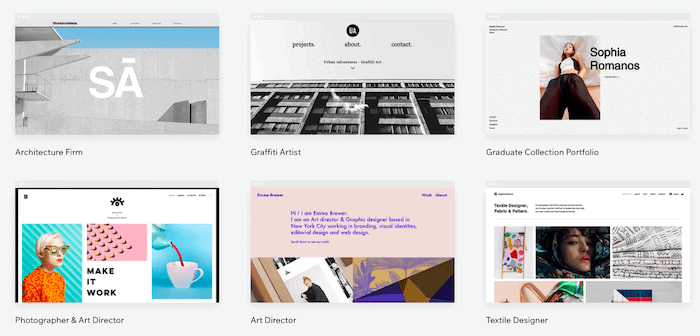
Although it’s not possible to filter these down any further, the template names give a good indication of how they can be used:
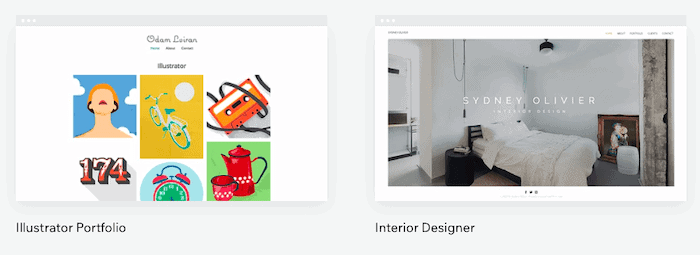
Of course, these are more suggestions rather than hard-and-fast categories. The advantage of choosing a template that matches your specialization is that it’s likely to come with all the features you need. But, it’s possible to adapt any template to suit your needs. For example, you can see how this ‘Graphic Illustrator’ template could easily be used for photography or artwork:
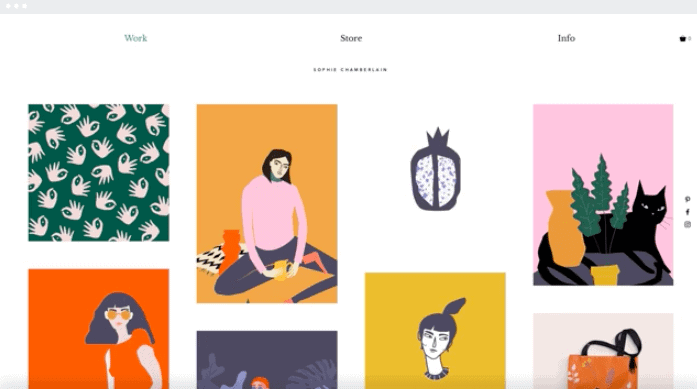
The templates aren’t limited to visual design-based portfolios, either. Other categories include interior design and architecture portfolios – again, these can be repurposed to meet any kind of portfolio:
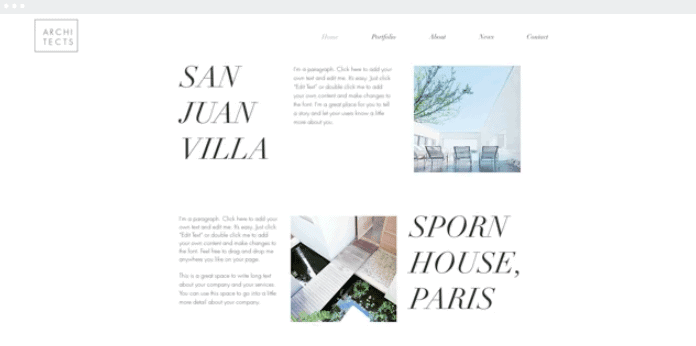
For video-based portfolios, you also have options such as the ‘Cinematography’ and ‘Videographer’ templates:
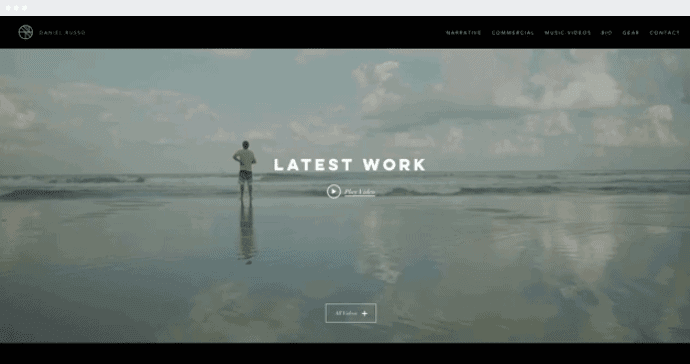
Other template categories include:
- Photography
- Art director
- Makeup artist
- Graffiti artist
- Stylist
- Graphic designer
- Fashion designer
- Model
- Actor
- Copywriter
- And more…
Not only that – you can also look outside of the ‘Portfolio’ category and explore other designs that fall under Wix’s creative templates. For example, a number of the ‘Personal’ templates also have fantastic designs that could perfectly accommodate a portfolio:
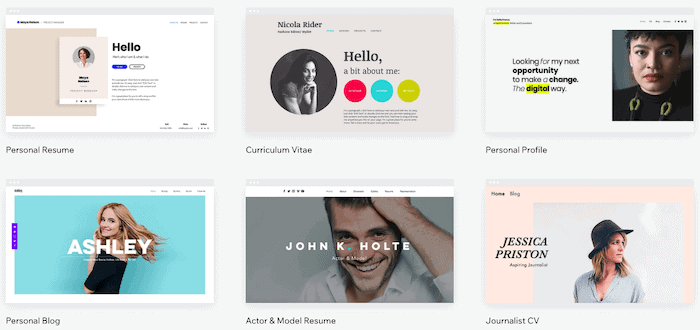
The same goes for the ‘Resumes & CVs’ category:
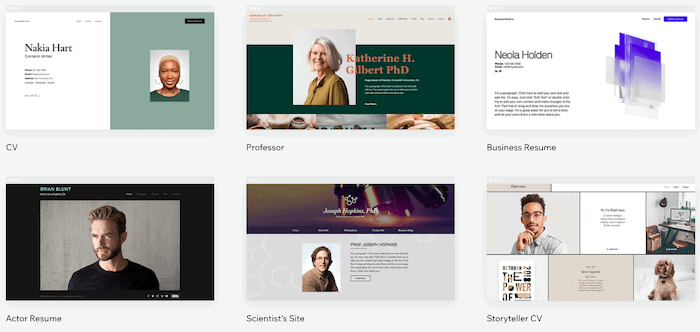
So, lack of template choice is definitely not a problem you’ll have with Wix. Now, let’s see how you can take your portfolio even further, by adding an online store.
How Do I Sell My Work On My Wix Portfolio Site?
Want to make your portfolio website work a little harder? The great news is that it’s entirely possible to use Wix to create a new revenue stream for your work – and doing it is actually easier than you might think.
If you want to sell your artwork and designs on your site (either digitally or printed), all you need to do is add the Wix Art Store app (if it’s not already activated in your template).
This handy add-on will let you:
- Manage your products and orders from within Wix
- Sell your products commission-free
- Accept credit card and PayPal payments
- Create and manage custom licenses (if you choose Wix Digital Images for your fulfillment)
What’s more, if you choose ‘Order a Print’ for your fulfillment, you can also:
- Sell your artwork as physical products (prints, posters, mugs, phone covers, bags and more)
- Avoid transaction fees
- Ship products internationally
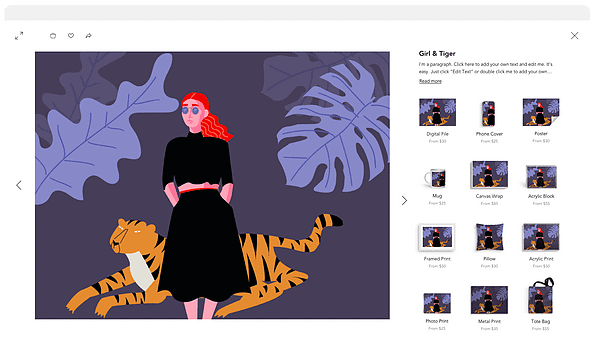
In Wix’s vast App Market, you’ll also find integrations with other printing-on-demand services such as Printful and Printify, as well as marketplaces like Etsy.
By adding an online store to your site, you’ll be creating much more than a portfolio – you’ll also be establishing yourself as your own brand (and making a bit of extra income in the process!).
Wix Portfolio – Final Thoughts
These days, it’s not enough to just have your work displayed on Behance or Dribbble. To truly stand out from the crowd, it’s essential to have a well-designed online portfolio that has your personal signature on it.
Thankfully, creating a portfolio site is now easier than it’s ever been. And as we’ve seen, a Wix portfolio offers plenty of perks. Modern templates, flexible designs, and great monetization features are just a handful of these.
But, if you’ve decided it’s not quite right for you, it might be worth checking out these alternatives:
- Weebly or Webnode – for more affordable online portfolio options
- Squarespace – for cutting-edge templates and outstanding blogging features
- Webflow – a powerful, CMS-based approach to website building (without the need for any coding)
- WordPress – for technical users who want complete control over their site
Have any questions about creating a portfolio? Let us know in the comments below.
We keep our content up to date
19 Aug 2024 - Added tutorial video
20 Sep 2022 - Pricing checked for accuracy and other smaller updates
THE BEHIND THE SCENES OF THIS BLOG
This article has been written and researched following a precise methodology.
Our methodology