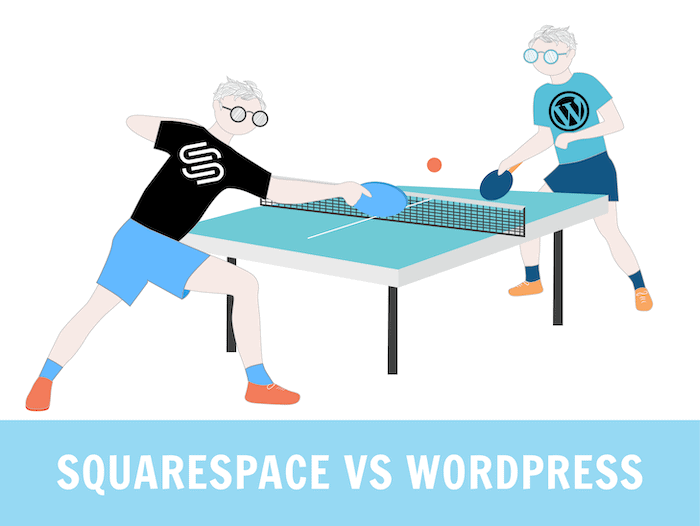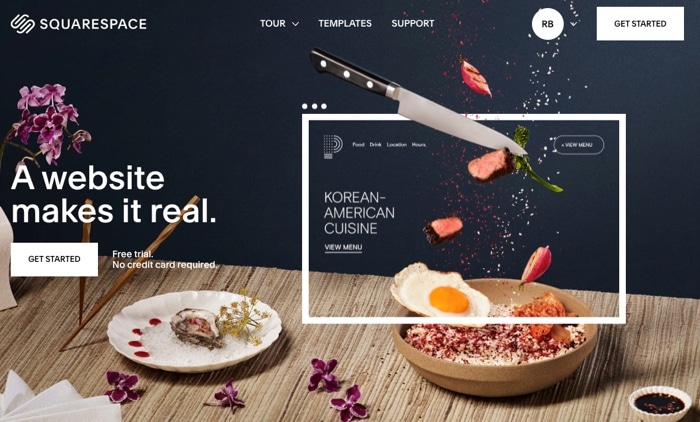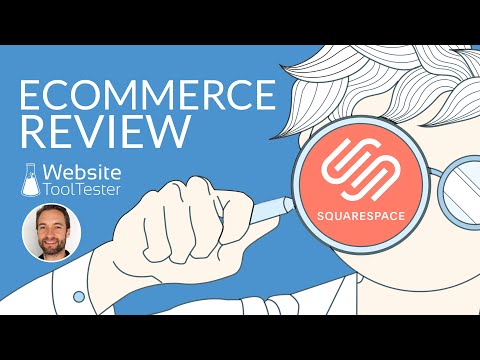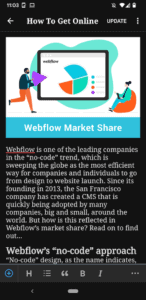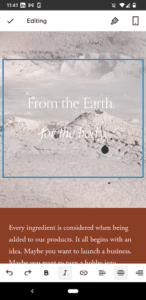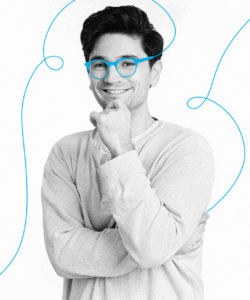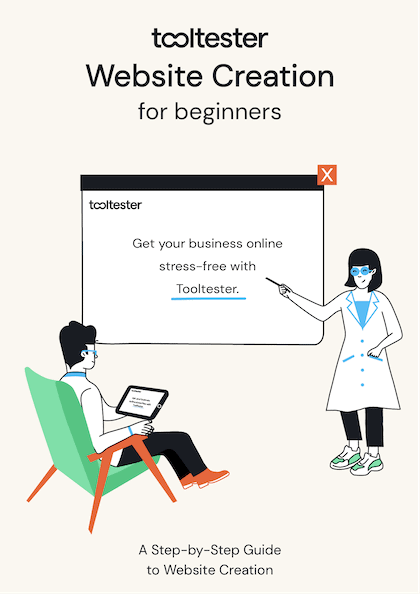Tooltester is supported by readers like yourself. We may earn an affiliate commission when you purchase through our links, which enables us to offer our research for free.
Congratulations, you’ve finally narrowed it down to two options: WordPress.org Vs Squarespace. So, which of these two website builders is the right one for you? Well, that’s a little bit like asking what kind of car you should drive. The short answer is: it depends.
We know, that’s not exactly helpful, but hopefully by the end of this article, you will have a clearer idea of whether you should invest in a sturdy family hatchback that will drive for thousands of miles, or a flashy convertible with more horsepower, albeit one that requires more than a little maintenance (we’re also going to stop here with the car analogy because it’s not exactly relevant).
Squarespace vs WordPress: What’s the difference?
Squarespace is a hosted website builder, which already includes templates, automatic updates, ecommerce features and web hosting. It’s generally also easier to use, and gives you the option of switching on extras like email marketing, member areas, and appointment scheduling, which are built into the tool.
WordPress is more flexible and scalable, although it almost always requires the use of extra plugins to get your website fully up and running. It’s also a better choice for larger websites that require specific features like multiple languages.
| Rounds overview | Squarespace | WordPress |
|---|---|---|
| Round 1: Ease of Use | Great 🏅 | Ok |
| Round 2: Design and flexibility | Great | Great |
| Round 3: Blogging | Excellent | Excellent |
| Round 4: Ecommerce | Great | Great |
| Round 5: SEO | Great | Excellent 🏅 |
| Round 6: Mobile app | Excellent 🏅 | Ok |
| Round 7: Uptime & page speed | Poor | Good 🏅 |
| Round 8: Backups | Poor | Great 🏅 |
| Round 9: Support | Excellent 🏅 | Ok |
| Round 10: Pricing | Good | Excellent 🏅 |
| Round 11: System Migration | Ok | Good 🏅 |
| Total points | 5 | 8 |
A video comparison
> Try out Squarespace for free here
> Learn more about WordPress here
First things first: Why would you consider WordPress.org?
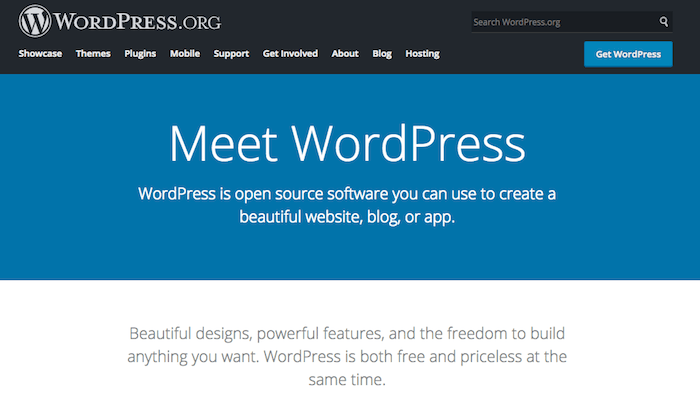
Not to be confused with WordPress.com – which is easier to set up, but only really useful for blogs – WordPress.org is currently used by 43.2% of the top 10 million websites in the world. We’ve covered the pros and cons of this content management system (CMS) before, but what you should really know is that WordPress.org is two things: powerful and flexible. Like, super powerful and super flexible.
To put it in superlative terms, there simply isn’t a website you couldn’t build with WordPress. Unfortunately, this comes at a price. The main one is that you will have to set it up on your own domain, so that means you have the responsibility of finding a good hosting service (ideally a specialized WordPress hosting company). The other points, we will discuss in detail below.
Please note that in this article we are covering the more popular .org WordPress version, which is the free open-source version. To learn more about WordPress.com, please take a look at this article.
What about Squarespace?
Launched more than 10 years ago, Squarespace is one of the increasingly popular heavyweights of the website-building scene. While their number of users isn’t publicly disclosed, it is one of the most widely-used website builders (especially in the US, Canada, UK and Australia), with an estimated 1000 new users signing up for Squarespace accounts every day.
The reason for their success? They have managed to create a one-stop solution that makes it extremely easy for beginners to start a website in about 5 seconds. Ok, more like two minutes, but still, it is very impressive.
Squarespace takes care of all aspects of your website, so you can choose a template, a domain name, and the service will make sure everything runs smoothly for you. So does it beat WordPress in all fields? Let’s break it down in detail:
Ease of Use: How beginner-friendly are they?
In our round, we look at an area where both Squarespace and WordPress are vastly different.
Squarespace: done for you simplicity
If you consider yourself a complete n00b when it comes to technology, if you don’t even know what a n00b is, or if the word “plugin” sends you running for the hills, then here’s the good news: Squarespace is an extremely beginner-friendly platform using a visual drag and drop editor that allows moving content around with your mouse.
While it is worth noting that other website builders out there are even easier to use, all you’ll need to set up a new site is know how to click your computer mouse. Pretty good stuff for anyone suffering from source-code phobia.
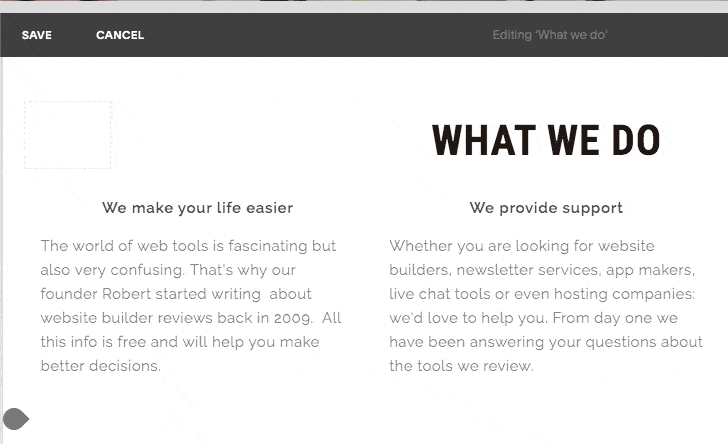
The Squarespace website editor
WordPress: a bit more of a learning curve
WordPress recently improved their editor with the Gutenberg update, adding a building block system similar to Squarespace. It’s currently available for editing pages and posts (although WordPress aims to roll it out to other parts of the website soon).
However, you will still require a minimum amount of technical knowledge. Even if certain hosting providers offer “one-click solutions” to install WordPress you will still have to deal with software updates every now and then.
Here’s a brief tutorial that shows how to install WordPress on Siteground:
Likewise, if you want to make the most of the platform, it would help if you can manually update your plugins, have a basic knowledge of FTP to upload files to your website, and maybe even of databases such as MySQL if you want to do really advanced stuff. All in all, you’ll find a much steeper learning curve with WordPress.
Winner: No surprises here – Squarespace is the undisputed winner when it comes to ease of use.
Squarespace – WordPress: 1:0
Squarespace vs WordPress: Design and flexibility
No one wants their website to look ugly! That’s why templates and themes are so important.
Squarespace’s templates: built-in style
Squarespace website templates are simply beautiful. And there is a decent selection to choose from, too – the latest Squarespace release introduced around 110 new templates to the library, in addition to the 100+ templates already available. All of them display perfectly on smaller screens too since they are mobile responsive.
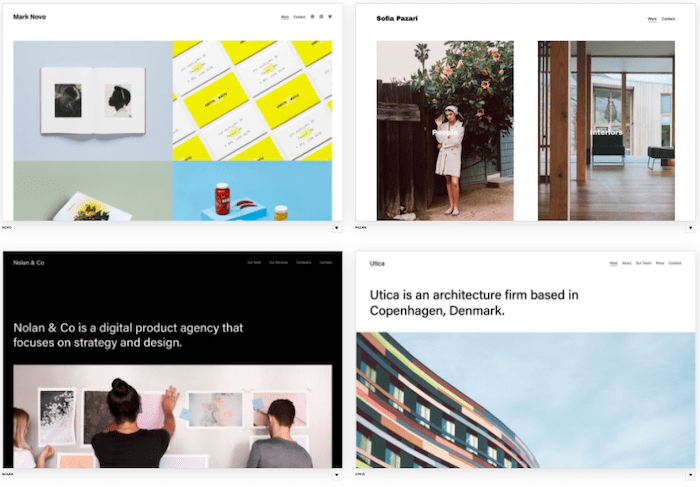
Squarespace’s modern-looking templates
It’s worth noting that the templates from the latest release, 7.1, work slightly differently to the pre-existing templates. You have more flexibility when it comes to layouts, thanks to the introduction of pre-built sections that let you chop and change designs. And while you can’t change templates once they’ve been selected, you’ll find that you have more control in overhauling the design if needed.
But Squarespace templates also have one big limitation. Sure, they look really stylish when you pick them, but this is because they have been professionally designed with big beautiful pictures. If you don’t have access to the same quality for logos or background images, your gorgeous website could end up looking…. a bit cheap.
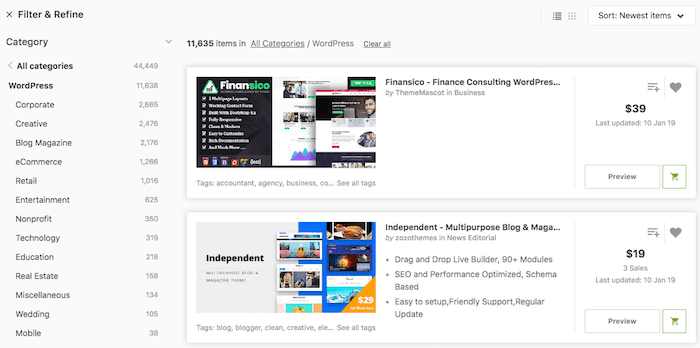
WordPress themes on Themeforest
WordPress: finding the ‘theme needle’ in a haystack
With WordPress, you have a nearly unlimited amount of free and paying templates to choose from, with virtually infinite customization options. And just like Squarespace’s, these themes are mobile-responsive too (unless you pick an ancient one). While this is great news for people who know exactly what they want their website to look like, it also means two things:
1) it can be a bit overwhelming;
2) like we previously explained, it is worth having some basic HTML and CSS knowledge to implement all the style choices you require. But with the thousands of options available, chances are that you might not even have to do any tweaking at all. (You can check out numerous professional looking WordPress themes on websites such as themeforest.net)
Winner: A tricky one. With WordPress, you get virtually unlimited options and full design flexibility – although you’ll need coding knowledge to get the most out of it. Squarespace’s templates are stunning, and much easier to tweak – although you compromise on the ability to fully customize them. So let’s call this one a tie.
Squarespace – WordPress: 2:1
Blogs: Who offers the best blogging features?
This is an area where both contenders are pretty strong, so let’s see who wins this round.
WordPress: the blogging CMS
There’s a reason that so many bloggers rave about WordPress. The original iteration of WordPress was built as a blogging solution, and today, the range of WordPress blogging tools is seriously impressive. There are third-party plugins for pretty much any purpose – newsletter signups, membership sites, galleries, grammar checkers, author profiles, translations; you name it.
If search traffic is important to your site, you’ll also find that WordPress offers an unmatched ability for you to optimize your site, with plugins such as Yoast SEO giving you full control over individual post settings (more on that below).
Even without any plugins installed, WordPress offers a decent amount of blogging tools to get you started. Built-in features such as commenting, post scheduling, RSS, and the ability to save drafts and preview posts, are already more than most website builders offer.
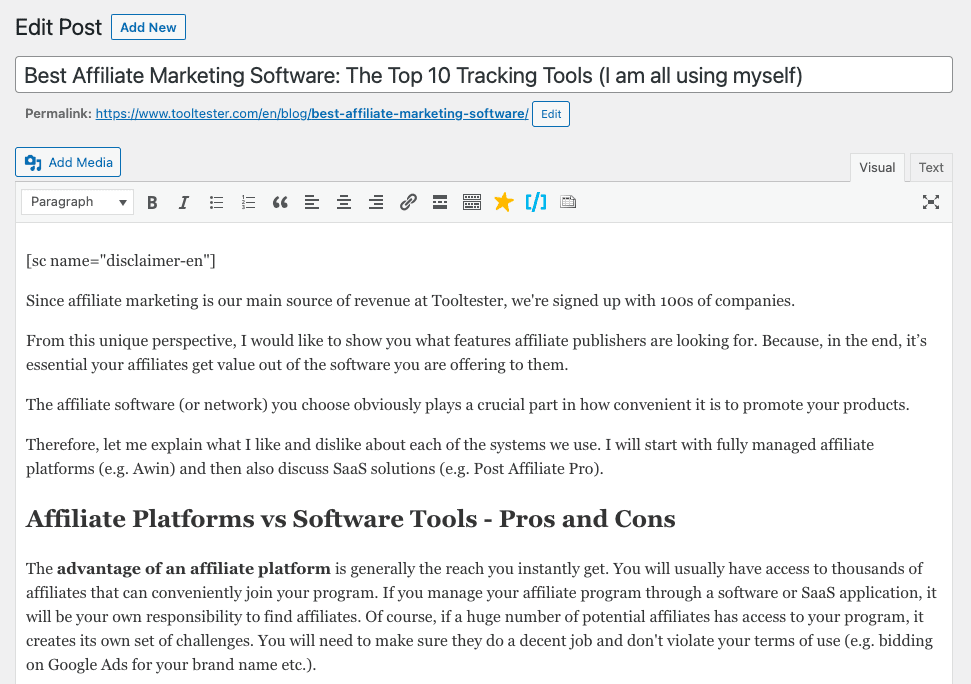
The (classic) WordPress blog editor
But of course, getting a WordPress blog up and running takes a bit of extra work (as with WordPress sites in general). For those who prefer a more low-maintenance solution that can still offer advanced blogging features, Squarespace is actually one of the strongest contenders.
Squarespace: the blogging site builder
Squarespace’s blogging tools are for the most part already built into the tool, ready to start using straight away. These include: categories, post scheduling, social sharing, RSS feeds, and author bios. The in-line blog editor is also very flexible, allowing you to add in more complex elements like galleries and forms with just a couple of clicks.
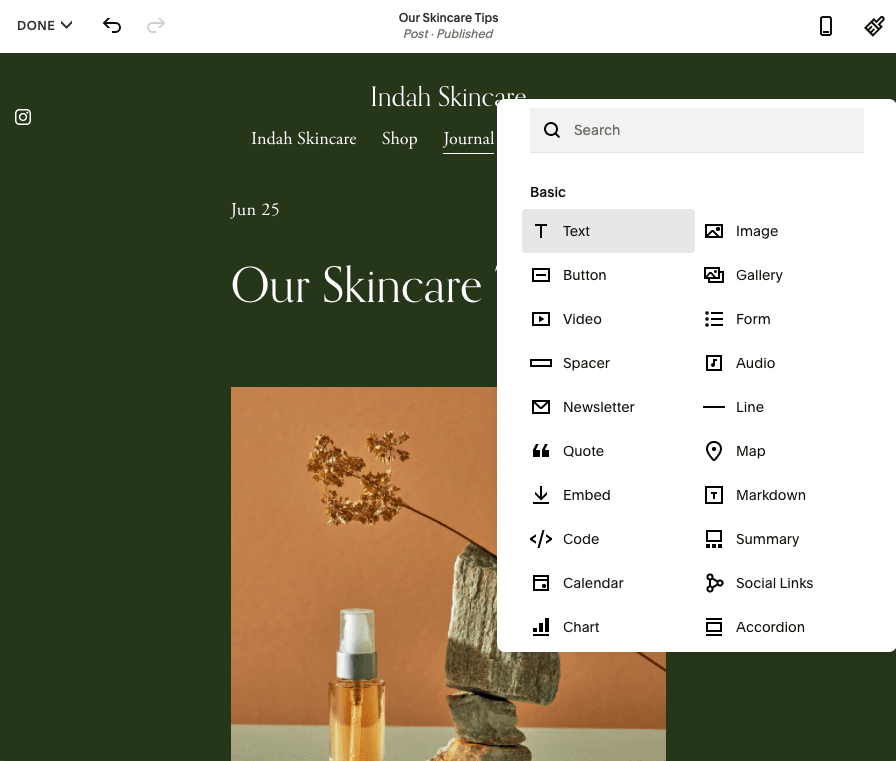
Editing a Squarespace blog
Also impressive are advanced features such as podcast hosting and the ability to publish directly to Apple News. Additionally, Squarespace offers integrations with tools such as Bandsintown, SoundCloud, Amazon, OpenTable and more.
Winner: We have to give Squarespace and WordPress a point each for this round, because both offer an excellent blogging tool. WordPress is the more powerful of the two, thanks to its vast range of flexible plugins, but Squarespace offers a great alternative for those who want an easier-to-manage solution. 3:2 for Squarespace is where we’re at so far.
Squarespace – WordPress: 3:2
Ecommerce features: adding a shopping cart
If you are not only looking to create a website but an online business, you will probably need ecommerce tools.
Selling with Squarespace
Here again, Squarespace offers a very practical, efficient, and simple online shopping platform for your website right out of the box. You can easily insert a Product Page into your website to create an online store and add items to it.
You can control your inventory. You can add product variations. You can manage coupons and shipping options. And you can sell both physical and digital items, including subscriptions.
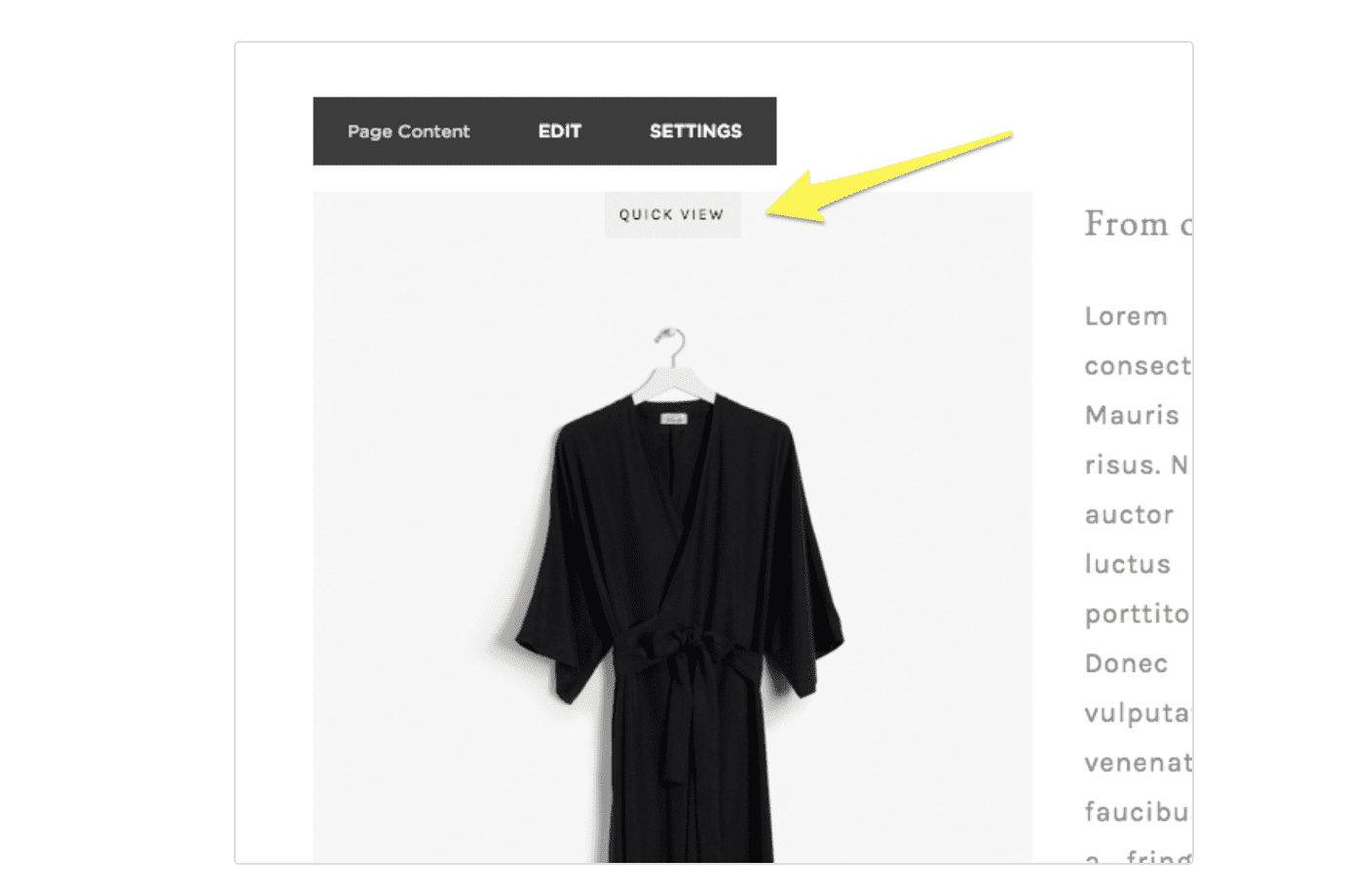
Product view in Squarespace store
You can even integrate your shopping platform with other products such as Mailchimp for mailing lists and Xero for your accounting. Their integration with Zapier lets you connect it to hundreds of other email services and CRM tools. It also offers you a very decent range of payment providers: credit cards via Stripe, Paypal, ApplePay, Afterpay, and Square for Point of Sale support.
Ecommerce with Squarespace already starts with the Business plan at $23 / month. But do keep in mind that Squarespace charges a 3% commission on all sales. If you are planning to make more than $3000 per year we’d advise you to consider the Basic Commerce plan ($39 / month) at least you won’t be charged a sales commission on this plan.
The main drawbacks are that real-time shipping rates are currently only available for the US. Same goes with automatic taxes – these are available via a TaxJar integration, which is currently in beta. And abandoned cart recovery emails – something that’s standard in most ecommerce solutions – is only available on the highest-level ecommerce plan.
Ecommerce with WordPress usually means WooCommerce
Even though there are many ecommerce plugins for WordPress, the standard solution is the WooCommerce plugin. It’s also open-source and offers even more functionality than a Squarespace online store. You have better ways to manage your tax settings and will find plenty of other add-ons to add additional shipping carriers, for example. Please note that many of these WooCommerce extensions come at an additional cost.
But, as with any WordPress website, it takes a lot more work to get a WooCommerce store up and running. Be prepared to spend time (or money, in case you’re hiring a developer) on customizing themes and enabling extensions to get your store exactly as you want it.
If a relatively large online store is what you’re after, keep in mind that there is also Shopify.
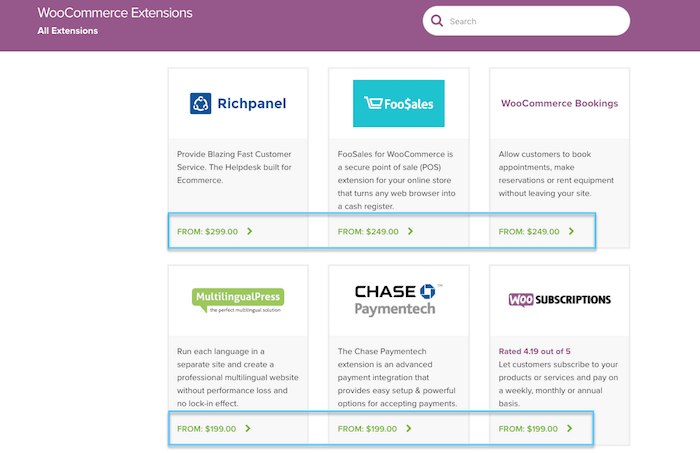
The WooCommerce extensions store
Winner: Squarespace’s ecommerce solution is a great match for smaller stores. WooCommerce is better suited to larger ones. Your personal winner depends on your specific project. That’s why this round is a tie.
Squarespace – WordPress: 4:3
SEO (search engine optimization): will people find me on Google?
If you’re in a highly competitive niche market and want to stand out from the crowd, you’re going to have to implement the best SEO practices.
Squarespace and SEO
Here again, Squarespace makes it easy for you. This service lets you easily edit title tags, meta descriptions, custom URLs, and you can even create 301 redirects. Read more about Squarespace’s SEO options here.
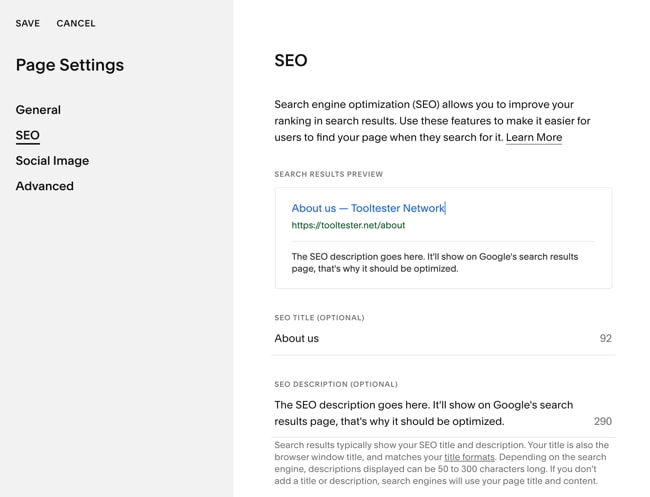
But you need to have some clue about what you are doing here. Wix, for example, offers a more hands-off approach with its SEO tool. But again, it’s better to learn the basics rather than blindly relying on some magic tool.
Another thing we need to mention is that Squarespace’s templates (which are often content-heavy and require high-resolution images) are generally slower to load compared to other platforms. This could negatively impact rankings, so if your site is going to rely on search traffic, it’s an important consideration to keep in mind.
Upon first publishing your site on Squarespace, you’ll notice it uses an internal URL (a Squarespace subdomain) rather than directing to your custom domain, which may hinder Google from effectively identifying and correctly indexing your site.
WordPress SEO: so many options
WordPress is pretty powerful when it comes to SEO, thanks to numerous plugins. But here again, you’ll have to provide a bit of elbow grease to get the job done. You have a couple of options: you can either get right under the hood and tweak the HTML manually, or you can use specialized WordPress plugins that make it effortless to simply fill fields with your Google-friendly info.
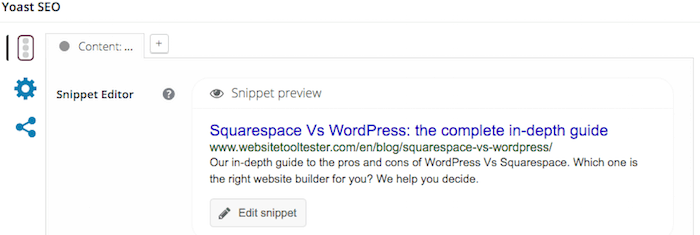
The Yoast WordPress Plugin
One such plugin is the free Yoast SEO, which gives you advanced features such as real-time page analysis, image titles, optimization options, and XML sitemaps. (There are many more you can find just by typing SEO into the WordPress plugin page.)
Winner: Although Squarespace does SEO better than most website builders, WordPress’s vast library of plugins really puts you in the driver’s seat when it comes to optimizing your site. The score is 4:4 now.
Mobile App: How easily can I edit my site on the go?
While we definitely wouldn’t recommend managing your site entirely out of a mobile app, it’s important to be able to make small changes to posts and pages whenever you need to. Both WordPress and Squarespace offer mobile apps for this purpose, so let’s check them out.
The WordPress app
WordPress’s mobile app is available for both Android and iOS. It’s easy to use and lets you do the basics – edit and create posts, upload media, manage comments and access statistics. However, to be able to view statistics and receive notifications on your device, you’ll also need to install the Jetpack plugin.
- WordPress’s mobile app
- Squarespace’s mobile app
The Squarespace app
The Squarespace app, which is also available for Android and iOS, goes a little further. For one thing, you don’t need to install any additional plugins to be able to view Squarespace analytics for visitor stats and receive notifications.
But most significantly, you can actually manage the design of your entire site out of the app. Font styles, colors, animations, page layouts and sections can all be customized using just your mobile device. Content-wise, you also have the ability to edit pages, blogs, and SEO settings. Again, we wouldn’t recommend it for building out your whole site, but it’s useful to know that you can make these changes without a desktop, if you really need to.
If you have an online store on your Squarespace site, you’ll also be able to manage orders, inventory and discounts using the app. So, I think it’s clear who takes out this round!
Winner: Squarespace, because you can do a lot more with its mobile app – in fact, most aspects of your site can be managed through here. 5:4, Squarspace is in the lead once more.
Squarespace – WordPress: 5:4
Uptime & Pagespeed: technicalities
Continuing with the theme of search engine rankings, here is an important point to take into consideration: your website’s speed.
Google favors quicker websites, and it measures their speed using a number of variables, including how responsive they are and how fast they load on a mobile device (if you want to test a website yourself, you can use websites such as Webpagetest.org or Uptime Robot.)
Real-time results for our own Squarespace site
As we mentioned earlier, Squarespace’s results are just ok. While all their templates are responsive and mobile-ready, the page speed tests aren’t looking spectacular, and they are borderline punishing when it comes to mobile devices. It is worth noting at this point that all their servers are based in the US, which could slow things down if you are mainly dealing with visitors from other geographic areas.
With WordPress, the speed depends on which website host you go for. Make sure you check out our uptime and speed analysis before committing to a WordPress host. After that, you can also tweak your template to increase speed and responsiveness, either manually or using those ever-useful plugins to compress images and leverage browser caching.
Winner: Without a doubt, WordPress. That’s the equalizer, 5:5.
Backups: what if things go wrong?
It’s always great to have the option of creating a backup if you are going to play around with your site. Changing fonts, styling or other design elements, for example.
While neither Squarespace nor WordPress has a built-in backup solution, there is a clear winner here.
Backups with WordPress – easy with right hosting provider
With WordPress, it’s usually your hosting provider that has your back. The good ones provide a backup and restore functionality. For example, Siteground and Kinsta have one at no extra cost. Cheaper hosts may charge a little bit extra. On top of that, there are WordPress plugins you can use, such as Updraft Plus and VaultPress.
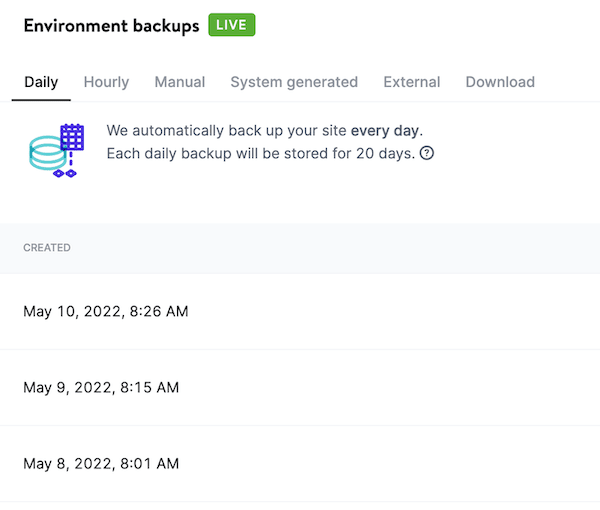
Kinsta’s automatic backup solution
Backups with Squarespace? It’s complicated
Squarespace, on the other hand, is a bit more complicated in this respect. You can make a backup of your blog posts as an XML file. This can also be imported back to your Squarespace site again. But keep in mind that the main purpose of this feature is migrating content to another platform (such as WordPress). So it won’t be nearly as convenient as a dedicated backup and restore feature.
Also for non-blog content, there is nothing. Squarespace’s users generally recommend the Site Duplication feature, which will create a copy of your website. But again, this is not really the best solution to our problem. It does create a backup of your website but the restore feature is missing. So as you can see, there are some workarounds but neither is perfect.
Winner: clearly WordPress who is in the lead now.
Squarespace – WordPress: 5:6
Support: who will help me at 3 am?
A big plus for Squarespace here. Every option they offer comes with dedicated personal email support and even a live chat. You’ll never feel alone with these guys, so if you need a helping hand during setup or when trying to upload pictures of your cat to your blog, you know who to turn to. There’s also a detailed knowledge base, videos, webinars, and forum – plenty to guide you through every step.
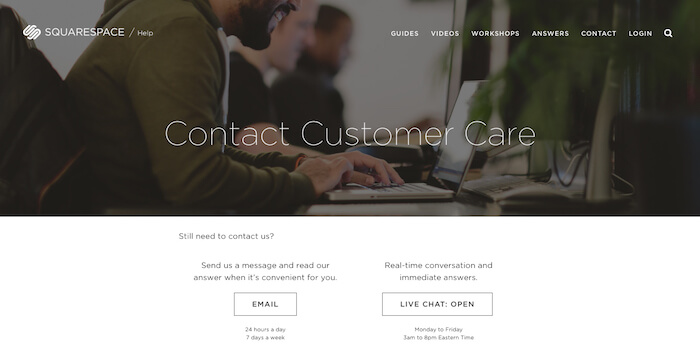
With a WordPress site, it’s a bit of a mixed bag inasmuch as there is no official support. Yes, you do benefit from a huge community of users and exhaustive documentation, but finding an answer to your problem can quickly become difficult. You can try your luck in the numerous forum threads but beware – conversations can quickly become very geeky and frustrating, especially if you don’t know your CSS from your jQuery. However, if you purchase a paid WordPress theme, some developers offer free support so you can contact them to tweak the design to your heart’s content. Also, there are premium WordPress hosts such as Kinsta that provide WordPress support. But you’ll be looking at $30+ per month.
Winner: As a hosted service, it’s no surprise that Squarespace invests more in support – so it takes out this round.
We’re back to a tie at 6:6!
Prices: who’s got the better deal?
The million-dollar question. Which one is cheaper? Well, here again it depends (sorry).
Squarespace pricing
At least with Squarespace you get very clear price plans and you can quickly calculate how much it will cost you per year, all included: $16 / month for your personal website; $23 / month for your business website; $39 / month for a basic online shop or $99 / month for an advanced one. Not super cheap but easy to calculate.
Note that extras like email marketing, member areas and appointment booking come at an additional cost. These will increase your monthly costs by an additional $10-70, so if you need these solutions, make sure to factor them into your budget!
WordPress pricing
With WordPress, you have to budget in your web hosting plan, the price of your website theme, and the price of additional plugins. You could pay as little as $4 a month if you host your WordPress website on the cheap and don’t care about speed, but your website could also turn into a real money pit if you want it to display every feature in the world.
We generally recommend Siteground’s hosting, which starts at $3.95/month (first year) and then increases to $11.95 per month. There are other, cheaper web hosting providers though.
Winner: Squarespace’s premium prices make WordPress the more affordable option here, provided that you can find decently priced hosting, and don’t need a huge amount of extra features.
Squarespace – WordPress: 6:7
System Migration: will they let me go?
Can’t make up your mind? The good news is that you can always migrate your website content from one platform to another. But be aware that it won’t exactly be smooth sailing.
As mentioned before, Squarespace does offer an import/export function. But it’s easier to bring things in than to send them out. For instance, when exporting to WordPress, you will have to manually manage your images, and the CSS (i.e. everything style-related) will be ignored. Moreover, you will have to disable every WordPress plugin before import, which can sometimes break your theme and quickly become a bit of a headache.
WordPress, on their side of things, doesn’t offer native Squarespace import, so you’ll have to add yet another free plugin called WordPress Importer. It will let you import galleries, blog posts, and static pages.
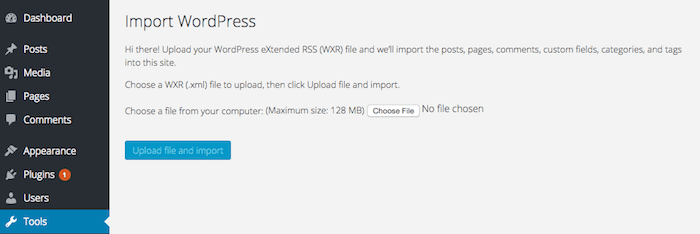
Please note that neither service will let you migrate things such as audio, video, events pages or product pages, which can be a real problem for online shops. Moreover, you won’t be able to copy the style of a website, so you’re very likely to have to re-design it from scratch.
Winner: Neither will let you migrate your site perfectly. However, WordPress wins this round as it’s generally easier to find plugins, workarounds and even developers who can help you.
But tallying up the rounds, WordPress comes out on top with an impressive 8 points to Squarespace’s 5! Now, let’s see if it’s really right for you…
Squarespace or WordPress: Our Final Thoughts
So here’s the final word: when choosing between WordPress and Squarespace, the question should not just be “what kind of website do I want now”, but you should really ask yourself “what kind of website will I want in 1 year?”.
What we mean is that if you have minimal needs, or just want a simple, good-looking blogging + ecommerce solution that works straight out of the box, then Squarespace is probably the right solution for you. Same goes if you don’t mind paying a bit extra for the convenience of never having to touch a line of code (or deal with web hosting, security and updates).
If, however, you have big plans for your website, then go for WordPress. Yes, it will require some time and effort (and maybe some cash too), but the number of options doesn’t even compare with the competition. Multilingual support, specific templates, searchable databases: these are just a few of the features you won’t be able to get with Squarespace.
And now, to throw another spanner in the works, don’t forget that Squarespace isn’t the only website builder out there. There is a range of other even more beginner-friendly providers such as Wix and GoDaddy, but also others such as Webflow that are more appealing to designers.
> Try Squarespace 14 days free of cost
We keep our content up to date
23 Dec 2022: New video
31 Oct 2022: Smaller updates
10 May 2022: Information about backups added
07 Mar 2022: 'Blog' and 'Mobile App' sections added
15 Feb 2022: Smaller updates
21 Jun 2021: General update
06 Jan 2020: A few smaller updates
20 Nov 2019: General update
26 Apr 2019: Some pricing updates
THE BEHIND THE SCENES OF THIS BLOG
This article has been written and researched following a precise methodology.
Our methodology