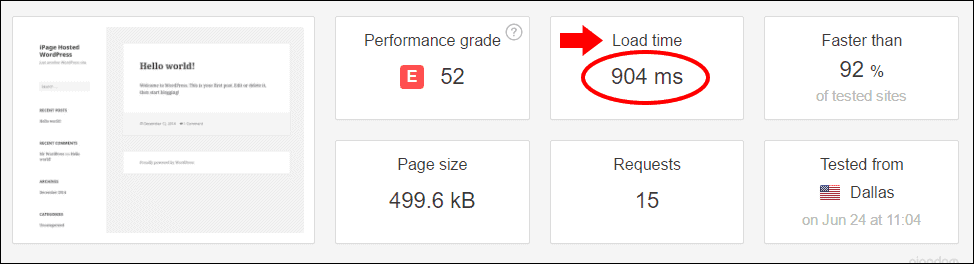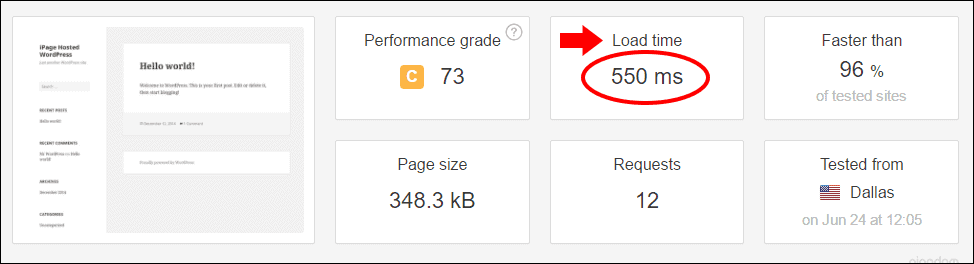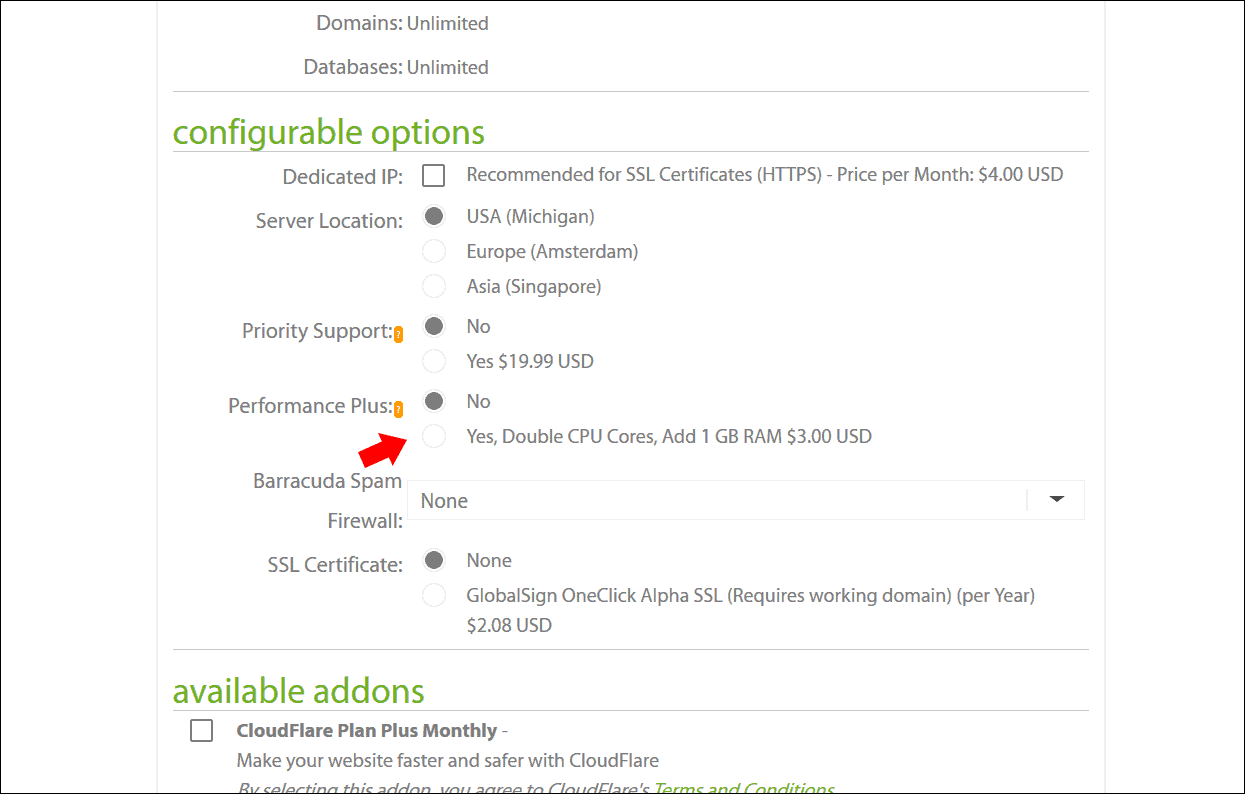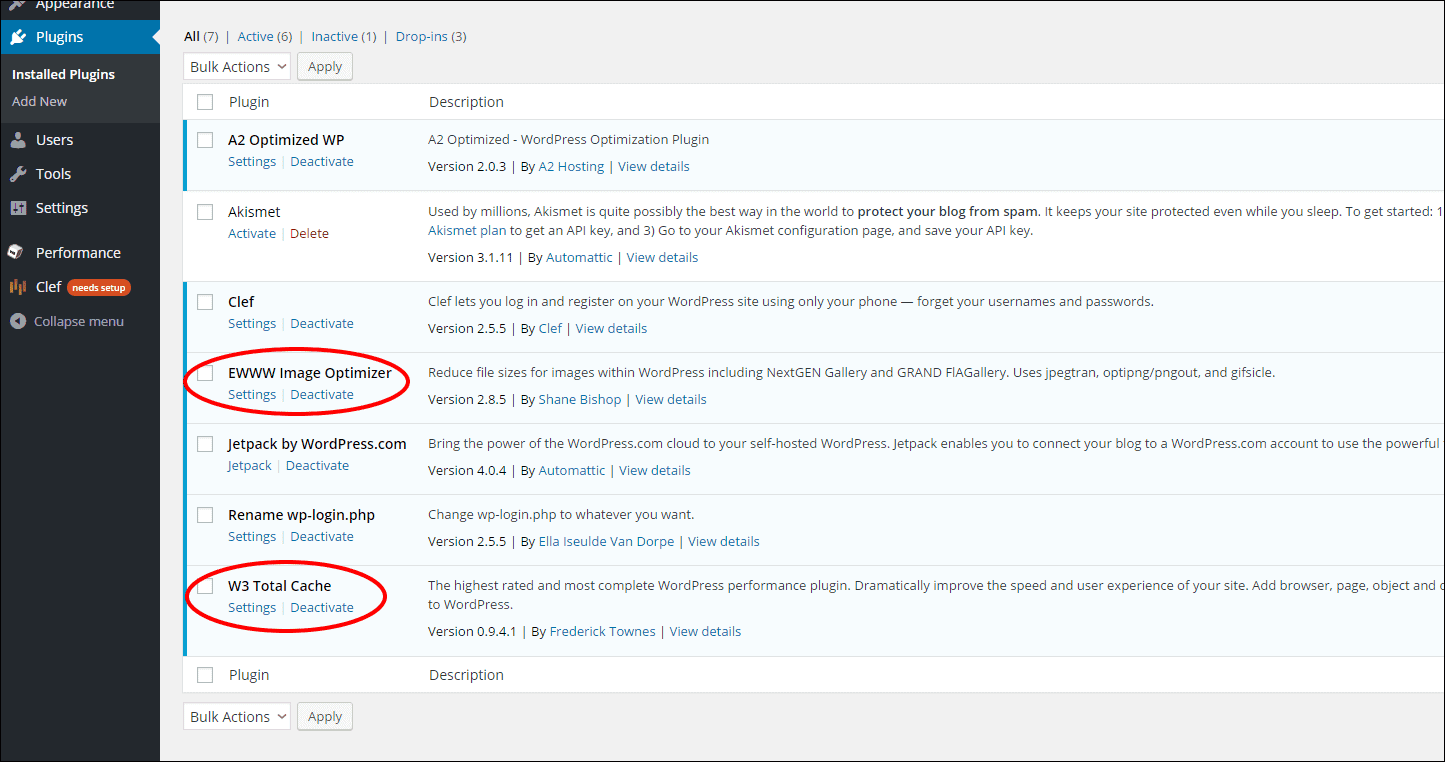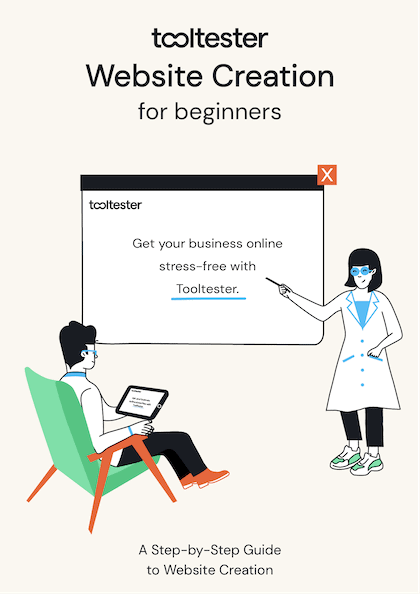Tooltester is supported by readers like yourself. We may earn an affiliate commission when you purchase through our links, which enables us to offer our research for free.
WordPress is a great CMS (content management system), but as you probably know, it can suffer from major lag. Unfortunately, speed is a huge issue with WordPress, and even a fresh install of WordPress out of the box is not really that fast.
I was doing some Pingdom speed tests and here’s a screenshot of the average page load speed I got after a fresh install:
Now really the only factors that can affect speed at this point are my web host, the geolocation of the Pingdom test servers, and the new WordPress site.
Ignore the other stats and just look at the load time for now. It took nearly 1 second to load a pretty much blank, brand-new WordPress site. A second might not sound like a long time, but it actually is.
And of course, after installing your custom theme and plugins, along with all your site’s images, videos, and content – it is going to load even slower!
Furthermore, multiple tests revealed a variation in load time differences, including many longer load times, which some took closer to 2 seconds to load.
Why is Speed So Important?
Believe it or not, there are still hundreds of thousands of Americans (and millions worldwide) that are accessing the internet on slow connections, ranging from dial-up all the way down to the old 2G phone standard. Even some 3G and 4G carriers experience extreme slow-down when their network is being inundated with traffic requests.
For any online business, it is crucial to take the time needed to maximize your website speed. Otherwise, you might end up losing customers. Just one extra second of load time makes all the difference and can cost you hundreds (or even thousands) of dollars in lost revenue.
QUICK FACT: Studies have proven that the average website has less than 2 seconds to load, in order to capture the attention of a potential customer.
Sluggish websites that take longer to load greatly increases the chance of losing the customer and that potential sale. In addition, it’s well known that slow websites also have negative impacts on SEO and typically rank lower.
Let’s Make WordPress Faster!
So how do I make my WordPress site loading blazing fast? As you’ve probably read elsewhere, there are a variety of technical tweaks, adjustments, and plugins you can install that all aim to make WordPress run a bit faster.
After installing W3 Total Cache, one of the highest rated WordPress caching plugins, you will notice significantly faster speeds:
QUICK TIP: WP Rocket is my top favorite WordPress caching plugin. It’s a premium plugin, which means you’ll have to pay for it, but it’s worth it. It’s faster, has a simpler user interface, and is much easier to configure.
As you can see in the screenshot above, the load time significantly decreased… but it could still be better! There’s a few more things I could tweak to make it faster.
Pingdom itself will tell you what other things you can do, although I found most of these only increased Pingdom’s “performance grade” score and didn’t really help to increase the actual “load time” score.
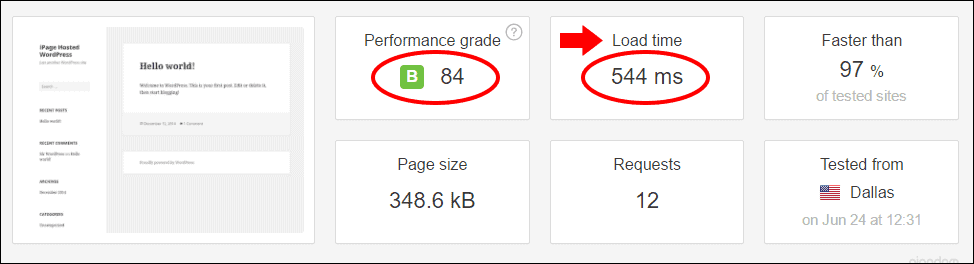
As you can see above, Pingdom’s performance grade did dramatically improve after following their instructions, BUT it didn’t really improve the actual load time significantly enough to call it an improvement.
QUICK NOTE: WordPress plugins help to make things faster, but that might not be fast enough.
While all these additional tweaks Pingdom recommends did help, unfortunately they all take a lot of time to configure and ultimately ended up not being a significant boost in speed.
I could still do image compression, although my fresh install of WordPress didn’t have any images yet.
So what’s a more significant tweak to dramatically increase the load time?
How to Significantly Boost Speed?
The crucial key to making WordPress run as fast as possible is choosing the right WordPress hosting provider. It makes a BIG difference.
When starting out, most webmasters are understandably trying to save as much money as possible. They will often choose a cheap, shared hosting account that appears to be a good bargain.
Although a shared hosting account may suffice for their current needs, their current web host is probably the issue.
I wanted to put this theory to the test and installed a fresh copy of WordPress onto a variety of different web hosting accounts. After testing each one, the leading result was impressive:
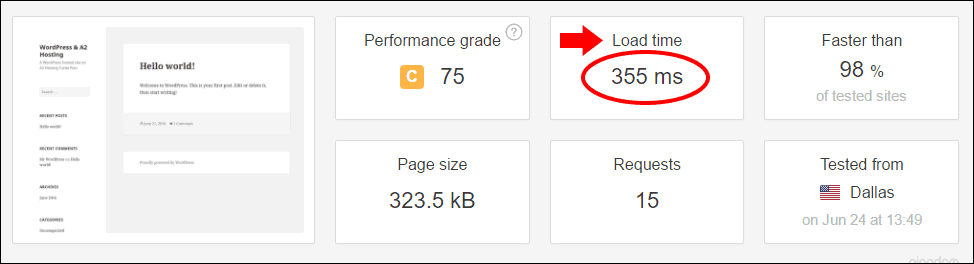
Simply by changing web hosts, the load time speed dramatically increased! This makes sense as your web host is the real muscle behind your website. Although there are technical tweaks and optimizations you can make, the physical server and data center your WordPress site is hosted on makes the most significant difference.
If you intend on getting serious about your website speed, you need to pick the right host.
QUICK NOTE: The physical server and data center your WordPress site is hosted on makes the most significant difference.
Using A2 Hosting’s Optimized WordPress Turbo Plan
To get the fastest load time, I was using A2 Hosting’s WordPress Turbo plan which is still shared web hosting, but optimized for WordPress. It’s a great choice for hosting WordPress because it comes pre-installed with WordPress optimally configured.
If you’re really serious about speed, with A2.s Turbo plan, you have the option to even add more power by doubling the CPU cores and adding 1 GB of RAM, although I did NOT do this for my test.
Complete the checkout and A2 Hosting will automatically install an optimized version of WordPress onto your account.
I’d recommend installing a fresh copy as this way it’ll be fully optimized with the right W3 Total Cache configurations, although you can always migrate your existing WordPress site over without installing a fresh copy (you’ll just need to install the plugins that are included and then manually configure W3).
As you can see from the screenshot below, it comes with several other plugins in addition to W3 Total Cache, such as the EWWW Image Optimizer to compress images.
Apart from W3 and EWWW, the other plugins do not contribute to speed and are more of what I consider bloatware. You can remove them or keep them, depending on your needs.
Other Tweaks to Perform
Here are some additional things to check!
Use PHP 8
Make sure your web host uses PHP 8 or greater. At the time of this writing, I was using PHP 7.0, which is slower and now not even recommended by WordPress. PHP 8 has been around for a while now, but not yet implemented on many sites.
I was slower than I should have been to adopt it myself. Ultimately, it’s about 2 to 3x faster thanks to its new Zend Engine 3.0. It can also handle 3x as many requests per second, which is a big performance boost. Bottom line – make sure your host has PHP 8 or greater enabled.
QUICK NOTE: You have to be careful with your existing site, as upgrading your server’s PHP version may cause some issues. Check your theme’s and plugins’ coding for compatibility first!
LazyLoad Images
Since images are fairly large in terms of file size, you’ll want to optimize them. As mentioned above, the EWWW Image Optimizer plugin will do this. There are various others as well.
But apart from optimizing images, a good practice is to “lazyload” them so that they only appear when they fall within the viewpoint of the browser to the user.
For example, if you have a long page with a lot of content above the image, the image won’t load until the user scrolls down to the spot in the page where the image is embedded.
This mechanism reduces the number of HTTP requests and improves the loading time for the user.
Conclusion
There’s a variety of technical tweaks you can perform to enhance your WordPress’ load time, but the most significant speed boost you can give it is by using the right web host. Check out our tests to find the fastest web host!
Before you transfer your existing website to your new host, first go to Pingdom’s speed test tool and run a quick test on your existing site. Save the stats and then run the test again after you’ve made the transfer to compare the speed differences. You can use this to gauge the improvement of your new speed.
When optimizing WordPress for speed, it’s always best to get started on the right foot. Using the right host, like A2 Hosting’s WordPress Turbo plan, as a baseline and optimizing from there, will ensure your WordPress is running supercharged to the max!
THE BEHIND THE SCENES OF THIS BLOG
This article has been written and researched following a precise methodology.
Our methodology