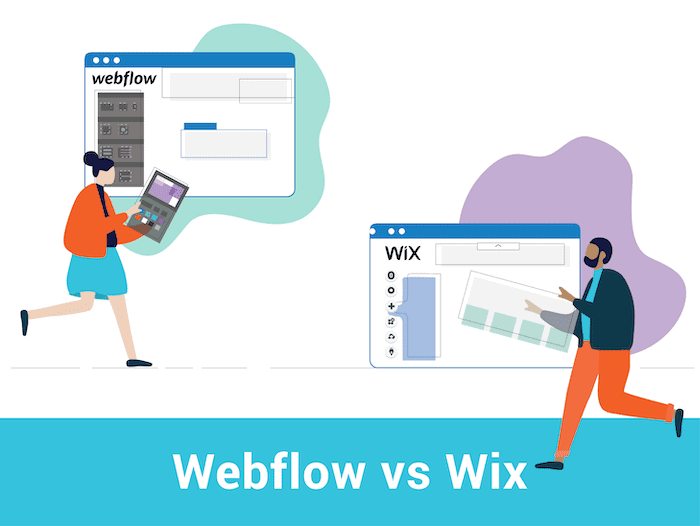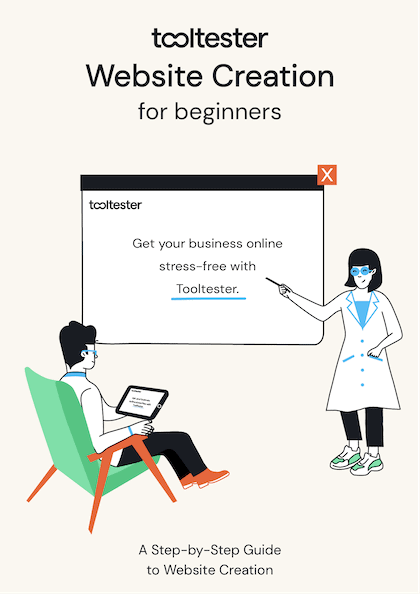Tooltester is supported by readers like yourself. We may earn an affiliate commission when you purchase through our links, which enables us to offer our research for free.
Trying to decide between Webflow and Wix? It’s not easy when there are so many conflicting opinions about both…
Take this user review about Wix on our website: “The Wix website builder is hands-down the easiest to use for non-coders.”
Followed by another user’s comment: “I can’t figure out how to use the new Wix blog properly. It’s not user friendly at all.”
Or this very mixed review about Webflow from Trustpilot: “Webflow is the best web tool available, but it’s too expensive.”
We’re guessing that’s why you’ve ended up here – to find some information that will help push you in the right direction.
Here’s the thing, though: it’s hard for us to outright recommend one over the other, because we actually really like both!
Whether Webflow or Wix is better for your project all comes down to the type of site you’re looking to build, and what’s most important to you – whether that’s ease of use, design flexibility, extra features, affordability, or something else.
So, to help you decide, let’s compare Webflow vs Wix in each of the most important categories. With any luck, you’ll walk away with a much clearer picture of which one is best suited to your site!
Webflow vs Wix: What’s the main difference?
Wix is the better-known and generally more popular website builder of the two, having been around for over a decade. It has a reputation of being easy to use, thanks to its drag-and-drop editor, vast library of templates, and wide range of built-in features. It’s ideal for sites, blogs, and online stores that are on the smaller side. (You can read our full Wix review here and also see some Wix website examples here).
Although Webflow has only been around a couple of years, it has built a dedicated following among designers and developers. That’s mainly thanks to its no-code editor, which is flexible enough to let you build a site from scratch, and customize it exactly as you like it. Many of its features are closer to a content management system (CMS), for example, the ability to create dynamic pages and database collections. In short, it’s a powerful alternative to more complex CMSs like WordPress, but may not be for everyone.
Round 1: Ease of use
When you get a website builder that’s easy to use, you often have to compromise on flexibility. Wix, however, is one of the exceptions.
With a starting point of close to 1,000 templates, and a drag-and-drop editor that gives you total freedom to place elements as you like, Wix is a tool that’s designed to help you get online fast.
Sure, it takes a bit of trial and error to get used to, but if you’re setting up a relatively simple site you’ll be able to figure out most of it on your own. Plus, there are plenty of great resources in Wix’s knowledge base to help you out.
If you want an even easier solution where you (almost) don’t have to lift a finger, you can get a fully-functional website created for you within minutes using Wix’s AI-powered website maker, which is called Wix AI. And, you’ll still get a good amount of control to tweak the design as you’ll have access to the complete editor.
While Webflow is often described as being an ‘easier to use’ alternative to WordPress, it still needs a bit of work to get familiar with. The visual designer, for one thing, looks a lot like Photoshop – so if multiple panels and endless styling options put you off, it may be best to avoid this one!
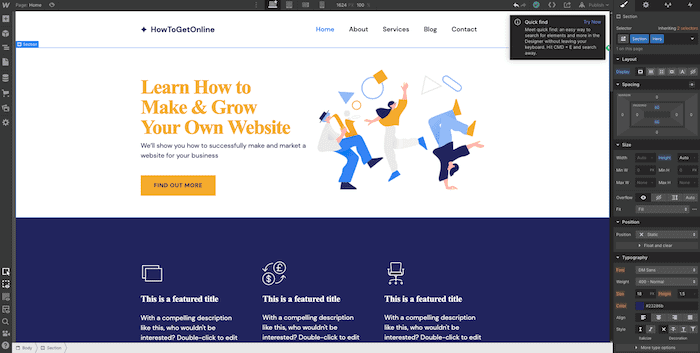
The Webflow website editor
While it’s true that you don’t need coding knowledge to be able to use Webflow, understanding the principles of HTML and CSS will definitely work in your favor, as Webflow websites can be fully customized using these languages.
The good news is that there is a tonne of resources in the Webflow University, such as courses, tutorials and articles, which means you have plenty of help on hand – as long as you don’t mind spending the extra time trying to find it.
Winner: It’s a no brainer! Wix takes out the first round.
Round 2: Designs and flexibility
One of the things we really love about Wix is its templates. They’re eye-catching, modern and just so much fun to play around with. Whether you’re going for a professional, minimalistic, stylish or artistic look, you’re bound to find something in Wix’s impressive collection of templates.
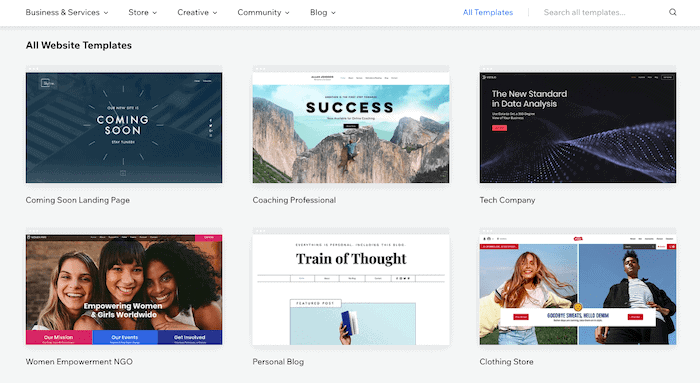
A few of Wix’s templates
As we mentioned before, the visual Wix editor gives you a good amount of flexibility to customize the templates and change up colors, fonts, images and layouts. But there is one limitation.
Wix’s templates don’t come fully responsive, and usually need a bit of tweaking in order to display properly on mobile screens. In fact, text and images aren’t responsive by default – you need to use them in conjunction with responsive elements, like strips, columns and galleries, in order to get them to adjust to different screen sizes. It’s slightly annoying, as many website builders (like Squarespace) come with templates that are mobile-responsive by default.
Webflow takes a very different approach to designs. It offers three different ways for you to design your website: start from scratch, use a preset (which is essentially a blank template), or choose from one of its 100 fully-designed templates (a handful of which are free, but most of which are paid).
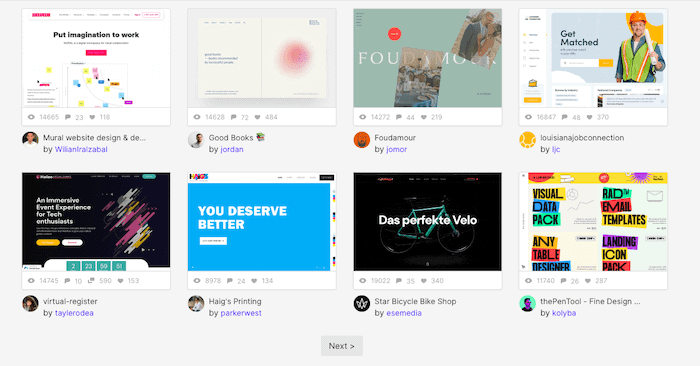
Some of Webflow’s templates
Like Wix, Webflow’s visual canvas also uses a grid layout, giving you plenty of flexibility when it comes to designing your site. And you’re spoilt for choice when it comes to styling options, with the ability to add your own personal touch to typography, effects, interactions and animations.
If you need to design for multiple screen sizes, you’ll love Webflow’s features for responsive design. It offers seven breakpoints in total, giving you control over how your site displays on mobile, tablet, desktop, and larger screens. Any changes you make will automatically be rolled out to smaller breakpoints, so you can customize this as much (or as little) as you like.
One thing worth mentioning is that Wix actually offers a solution that goes head-to-head with Webflow. Editor X is an advanced editor that also lets you design responsive websites and edit the site’s source code. Editor X is targeted specifically at designers and agencies (a lot of the marketing doesn’t even mention the name Wix), so it’s clearly trying to play a little more in Webflow’s space. It’s a relatively new product, though, with a few kinks to iron out, so it hasn’t yet been as widely embraced as Webflow.
Winner: It really depends on what you’re after. If you want a great selection of designs and to get up and running as quickly as possible, Wix would be our pick. But if mobile sites are important to you, and you want full control over design, Webflow is the winner. This round is a tie!
Round 3: Portfolio features
Both Webflow and Wix are popular solutions for creating portfolios, so which one does it better? Let’s take a look.
We have to say, Wix does a pretty decent job of portfolio features. It offers close to 60 portfolio templates as a starting point, and like its other templates, they all look very stylish and modern:

Wix’s portfolio templates
Portfolio categories include photography, copywriting, acting and modelling (among others), so you’re not limited to design-related portfolios. Most include built-in features like image galleries, contact form, blog, and online store (in case you want to monetize your work) – so right from the get-go, it’s designed to be an all-in-one portfolio solution.
Webflow, on the other hand, is ideal for those who really want a chance to showcase their design skills. Being able to start with a blank slate means that the final product can be unique, and really reflect your personality, style – and talent. (To see what we mean, just take a look at some of the seriously creative web designs put together here).

A portfolio built on Webflow
Of course, there are also portfolio templates you can choose from (we counted around 60), however none of these are free – so starting from scratch is probably the preferred option for most (web) designers.
That does however entail more work in both putting your web design together, and adding in extra features like contact forms, blogs, and online stores (the last two, in particular, need quite a bit of work to set up).
Winner: Again, the question comes down to: how much do you want the design to be yours, and how much work do you want to put in? The easy option is Wix, while the one that really puts you in the driver’s seat is Webflow. But both are great for portfolios, so one point goes to each in this round. Wix is currently in the lead, 3:2.
Round 4: Ecommerce
While neither might be the first name that comes to mind when you think of ecommerce, both Webflow and Wix actually do a pretty good job of it. Wix, for instance, offers a complete ecommerce solution that can be easily added to any Wix site. And with Webflow, you get full control over the design of your store, collection, product and checkout pages.
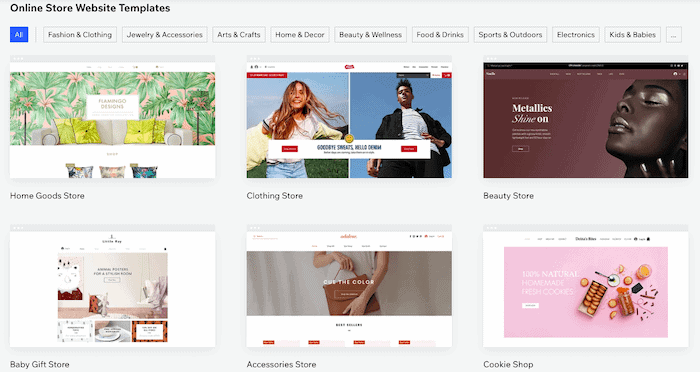
Wix’s ecommerce templates
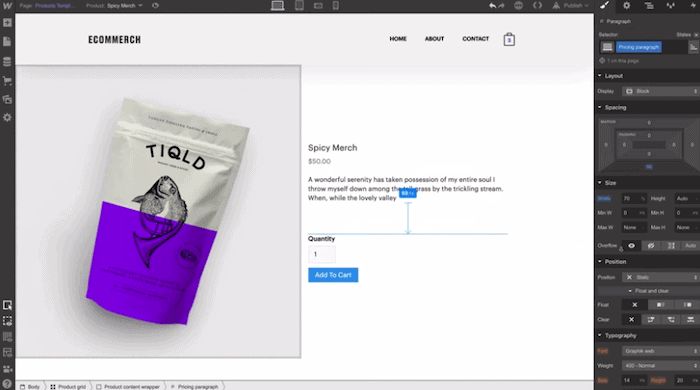
Designing a product page in Webflow
Here’s a quick comparison of the online store features you’ll find in Wix vs Webflow:
| Ecommerce features | Webflow | Wix |
|---|---|---|
| Product limits | 500 items on Standard Plan, 1000 items on Plus Plan, 3000 items on Advanced Plan | Unlimited |
| Product variants | 3 product options per product, 50 variants per product | 6 product options per product, 100 option choices, and up to 1000 variants. |
| Sell digital downloads | Yes | Yes |
| Sell subscriptions | No | Yes (on Business plan and above) |
| Additional sales channels | Facebook, Instagram, Google Shopping | Facebook, Instagram, eBay, Amazon.com, plus more via Multiorders app |
| Transaction fees | 2% on Standard Ecommerce plan; no fees on higher plans | None |
| Payment gateways | Stripe, Paypal, Apple Pay & Google Pay (through Stripe) | PayPal, Stripe, Square and many more, including Buy Now Pay Later solutions. Wix’s own payment processor, Wix Payments, is also available in some countries. |
| Point of sale (POS) integration | Not natively – only through API or integrations (e.g. with Zapier) | Yes, through Wix POS (US only), SumUp and Square |
| Auto tax calculations | Available for US, Canada, the EU, and Australia (via TaxJar) | Available through the Avalara app (only on Business plan and above) |
| Shipping methods | Can be set based on: % of total order cost, item price, item quantity, item weight, flat rate per item, or flat rate per order. | Can be set based on: flat rates, rate by weight, rate by price/product, or free shipping. |
| Real-time shipping rates | Only available through its Shippo integration | Only if you are a US-based merchant (through USPS), or in Brazil (through Correios) |
| Abandoned cart emails | Only via integrations (e.g. through Monto) | Yes |
Winner: It’s a close one, but Wix comes out ahead as it has more in-built ecommerce tools, and a greater variety of sales channels and payment processors. That’s 4:2 to Wix!
Round 5: Blogging features
We’ve compared important features like portfolios and online stores, but what if you want to add a blog to your website?
Let’s check out Wix first. To add a blog, it’s just a matter of adding it with a couple of clicks in the editor (or choosing a template that comes with a blog included) – it doesn’t get any easier than that!
Editing blog entries is also pretty straightforward, with a visual editor that lets you format text and add in images, galleries, videos, and even HTML code. You can add authors, categories and tags, and there are some excellent extra features, such as the ability to add subscription-only content and allowing members to post.
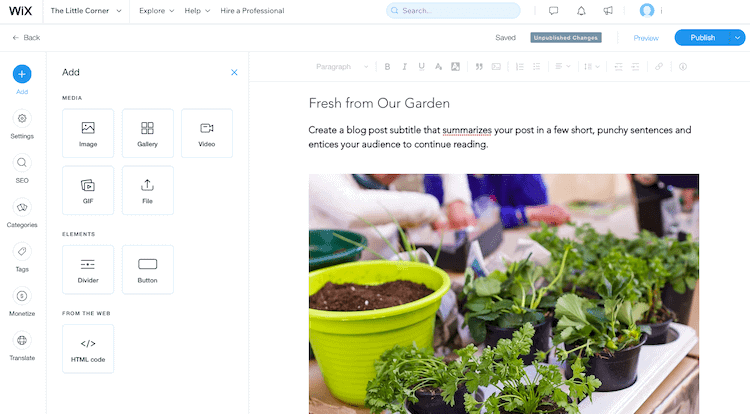
The Wix blog editor
But, there are a few things we’d like to see improved.
For one thing, you don’t get a huge amount of control in the design of your blog feeds and posts. The blog editor is a lot more rigid than the editor that applies to the rest of the site, and doesn’t let you add as wide a variety of elements. Check out this article for a more in-depth review of Wix’s blog.
Setting up a blog with Webflow requires more set-up work initially, but it pays off in the end as you have full control over how your blog feed and posts will look. Using Webflow’s dynamic content features, you’ll be able to create a template for your blog posts, and then populate them automatically through database entries (or collection items, as Webflow calls them).
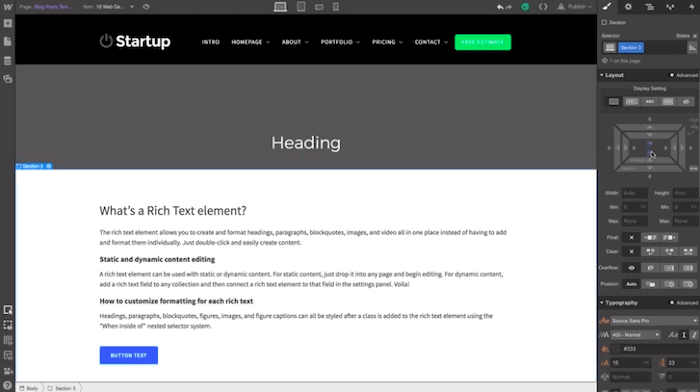
Setting up a blog template (collection page) with Webflow
While it all sounds very technical, the reality is that you should be able to get your head around it pretty quickly with the help of Webflow’s resources.
However, extra features such as commenting, social sharing, and membership features generally need to be enabled through third-party integrations.
Winner: While it requires more work, Webflow’s blogging features are more powerful (and more flexible) than Wix’s – so a point to Webflow! That takes us to 4:3, with Wix still in the lead!
Round 6: SEO
Now for the million-dollar question: who will get your site ranked in Google and other search engines?
Well, we can’t definitively say that one will help you perform better than the other. SEO is a complex beast and more often than not, it all boils down to the quality of the content (rather than the platform housing that content).
That being said, some website builders give you more opportunities to optimize your site than others, which can definitely help to boost rankings. So let’s take a look at how Webflow and Wix fare (you can also learn more in our in-depth Wix SEO guide).
The good news is that both let you perform all the basic SEO functions – editing page titles, meta descriptions, URLs, image alt text, and so on.
However, you start to see some differences when you look at their advanced features:
| SEO feature | Webflow | Wix |
|---|---|---|
| Search engine instructions (editable robots.txt file) | Available | Available |
| XML sitemap | Can be automatically generated or customized | Automatically created |
| Structured data | Can be added | Automatically added, can be overridden |
| Canonical tags | Can be added via code. Can also set global canonical tag | Automatically set, can be edited |
| 301 redirects | Can redirect pages, folders, and entire domains | Can be added in bulk |
| Accelerated Mobile Pages (AMP) | Not available natively | Available |
| SSL certificate | Available | Included for all sites |
| Code minification | Available for HTML, CSS and JS | Not available |
| Page speed optimizations | Possible, but expert knowledge is required | Not always possible as Wix is very restrictive in this respect |
Winner: In general, Wix is probably a little more beginner-friendly (it even has an SEO Wizard to walk you through the main steps), while Webflow is better suited to those with more SEO experience. But both will meet the needs of most websites. A point to each in this round.
Round 7: Support
The odds are that you’ll need to access support at some point to help you out with a question or an issue. So who will be there for you?
Let’s start with Webflow. As we’ve already mentioned, it has a huge library of resources in the Webflow University, with courses, lessons, and videos on pretty much any topic you can think of. There’s also a user forum, community events and groups, and if you need them, experts you can hire.
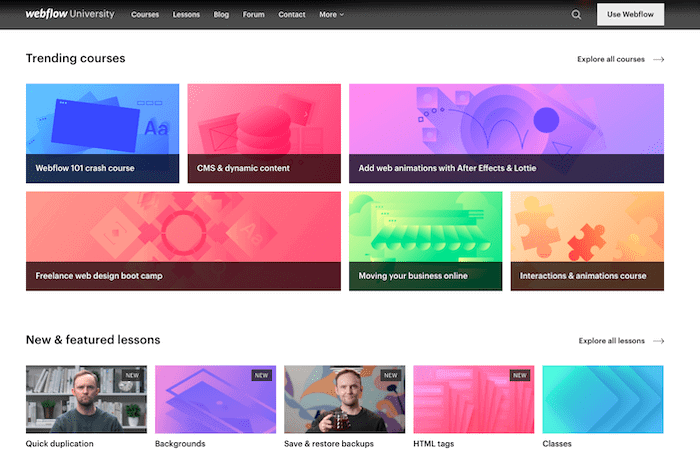
Courses on Webflow University
The personal support, however, is a little lacking. The only way of getting in touch with them is via email, with a 24-48 hour response time. Oh, and it’s only available Monday to Friday. While there’s a chatbot that can help with general questions, being able to access chat support would make a huge difference.
Wix’s Help Center is also comprehensive, with a wide range of how-to articles on all of Wix’s features and apps. If you’re using Velo, Wix’s advanced development platform, you also have access to its user forum. The one slight negative about Wix’s support has to do with support agents often trying to sell you upgrades. Just be ready to give them a polite “no” if you don’t need the add-on they are suggesting.
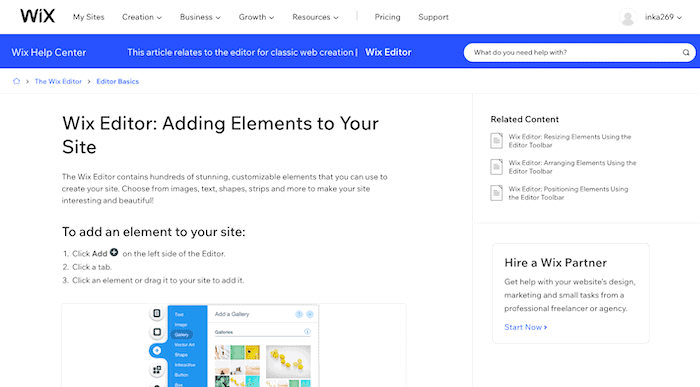
A how-to article in Wix’s Help Center
Compared to Webflow, Wix does offer more in the way of personal support, with the ability to submit a support ticket and also request a callback in various languages (24/7 callback support is even offered in English, Spanish and Portuguese). While our own experience with Wix support has been a little mixed (answers weren’t always super helpful, and responses were at times slow), we do appreciate the fact that it is at least offered.
Winner: Both provide excellent knowledge bases, but in the end it all comes down to who provides better one-on-one support – and Wix is the clear winner here. That takes the current score to 6:4!
Round 8: Apps and integrations
What if you want to add extra features, like a booking system, email marketing, live chat, or something else?
Both Webflow and Wix offer a long list of integrations with external apps, so let’s see which one might be more useful for you.
Webflow’s integration library offers direct link-ups with around 240 apps, across categories such as ecommerce, email marketing, analytics, memberships and more. You can even submit your own integration if you have your own app.
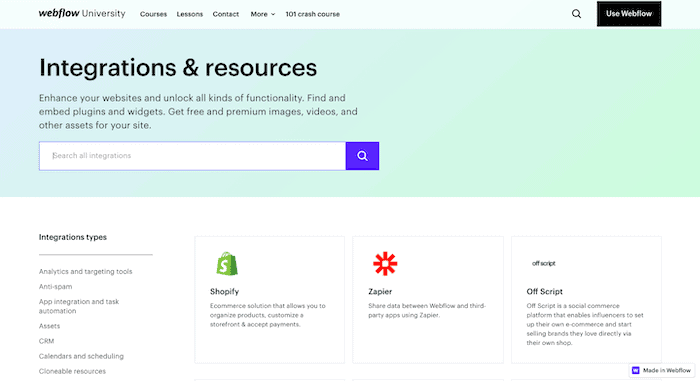
Webflow’s integrations
Wix offers slightly more, with around 300 apps in the Wix App Market. These are easily enabled with just a couple of clicks – so no need to embed code, which is usually the case with Webflow.
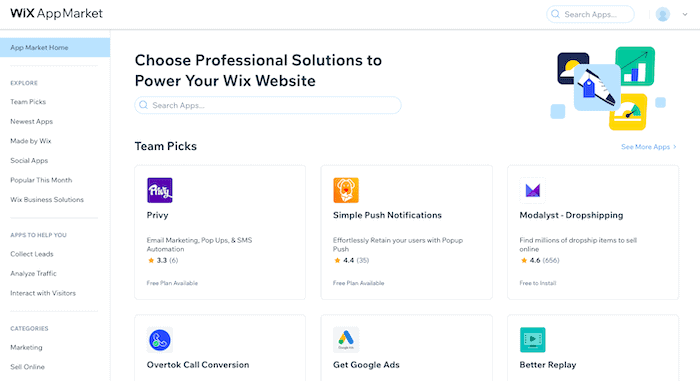
Wix App Market
What’s more, Wix also has a decent selection of its own apps, which slot into your site seamlessly. These include Wix Bookings for appointment and class scheduling, Wix Music to stream and sell audio, and Wix Members Area to set up a membership site. There’s also Wix Video, which you can use to host and sell videos.
Winner: We’ll have to go with Wix for this one – the range of apps available in its App Market is impressive, and can really help to enhance your site.
Round 9: Pricing
We’ve now come to our final round – and it’s a big one! If you’re still torn between Webflow and Wix, this may even be the one to push you over the line.
Let’s start by mentioning that both Webflow and Wix offer free plans, which is excellent if you want to try them out and get a feel for their features. While there are some limitations, you’ll be able to build and publish a complete site using their subdomains (e.g. yourname.wixsite.com/yoursite and yoursite.webflow.io). Wix/Webflow ads will also be displayed.
The next thing to know is that Webflow and Wix use slightly different pricing models. Wix’s is more straightforward – you pick a plan, and pay a monthly or annual fee for it. The only extras you’ll need to pay are for a custom domain, and for any extra apps you might need. Web hosting is always included, there is no difference between Wix or Webflow, in case you are wondering.
Here’s a quick rundown of the Wix plans:
- Personal plans start at $17/month for the Light plan, which is ad-free and includes 2GB of data storage, and 30 minutes of video storage.
- If you want to sell on your site, you’ll need one of the Wix Business and Ecommerce plans, which start at $29/month for the Core plan (and gives you unlimited bandwidth, 50GB of storage, 5 hours of videos, business apps like Wix Bookings, and unlimited products in your store).
Unfortunately, Webflow’s pricing isn’t as clear-cut. That’s because there are different plans depending on whether you need a regular site, ecommerce site, if you need to build multiple sites (e.g. if you’re building for clients), or if you have multiple users. Sometimes you need to purchase multiple plans. And of course, any additional apps will cost extra.
- Webflow Site plans (that is, non-ecommerce plans) start at $12/month for the Basic plan. It’s ad-free and allows for up to 25,000 monthly visits, 50GB of bandwidth and 100 form submissions
- Ecommerce plans start at $29/month for the Standard plan, which allows for up to 500 items (i.e. products and variants)
- Workspace plans start at $19/month for the Core plan, which includes up to 10 projects and staging sites, plus code export (if you want to use your code elsewhere). To use these with a custom domain, you’ll need to purchase an additional Site plan per project
Winner: While the price points aren’t hugely different when you compare similar plans, Wix’s plans generally include more – and its pricing structure is a lot easier to digest, too. This round also goes to Wix.
That means Wix beats out Webflow by an impressive 8 points to 4!
Wix vs Webflow: Two very different website builders
Wix may have ended up as the winner overall, but as we’ve seen in a few of the rounds, it’s not always the best choice.
If features like full design control, SEO, blogging and responsive sites are what’s most important to you, then Webflow makes the most sense – it’s very hard to beat its powerful website editor and advanced SEO features. So if you’re ready to put in that extra elbow grease, Webflow could be an excellent choice for you!
Wix however should be the platform of choice if you’re looking for something beginner-friendly and easy to manage. With ready-to-go templates, an intuitive editor, and fantastic built-in features and apps, it takes care of the most difficult parts of building a website.
Wix’s ecommerce features are also excellent for small-to-medium sized stores, with some great integrations for automatic taxes and real-time shipping, and plenty of choice when it comes to payment processors.
Now you should have a much better idea of which is the best website builder for you!
> Try Webflow for free. You can also save 20% on all Webflow plans with this exclusive coupon code: affiliate-tooltester-0228
Have any further questions? Let me know in the comments below
We keep our content up to date
28/08/2023 - Pricing related updates
24/02/2023 - More information added about Wix's blogging feature
16/02/2022 - General update, checked for accuracy.
31/03/2022 - Pricing and plan changes
THE BEHIND THE SCENES OF THIS BLOG
This article has been written and researched following a precise methodology.
Our methodology